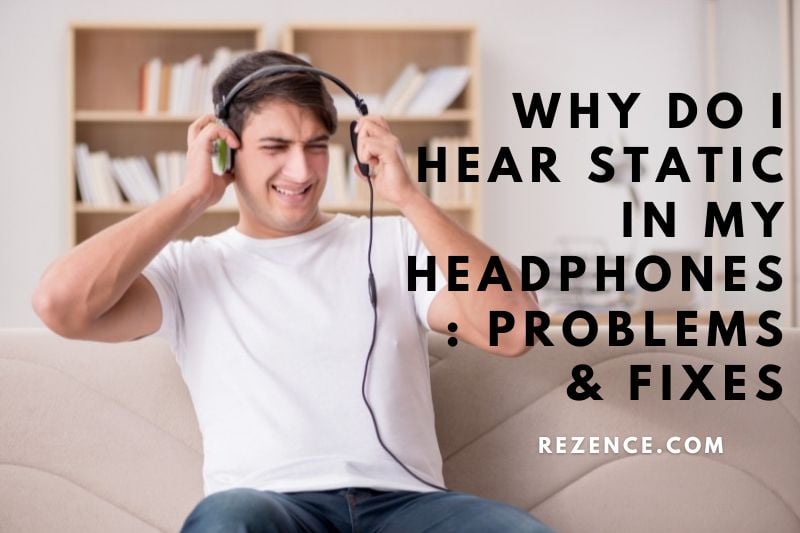What is Static Sound?

Static sound is a type of background noise that can be heard when there is no other source of sound present. It is often described as a hissing, humming, or crackling noise and can be caused by various factors.
Static sound can be annoying and distracting, but it is usually not harmful. In some cases, static sound can signify a more serious problem. Possible causes of static noise on your Phone include:
- Loose or damaged telephone cords
- Damaged jacks or outlets
- Poorly installed telephone equipment
- Faulty telephone equipment
Why Do I Hear Static In My Headphones?

You need to know that there are a few possible causes or reasons why there is static noise coming from your headphones. Knowing the root cause of a problem might influence how you treat it with DIY repair methods.
The following are some of the probable reasons for static noise and how to troubleshoot them.
Wrong Audio Settings
In certain circumstances, the major cause of static in your headphones is not the headphones themselves but rather poor audio settings on your playback device.
Suppose you’ve determined that the headphone static isn’t caused by loose wiring, broken headphone speaker hardware, aux port difficulties, or Bluetooth frequency interferences. In that case, altering the settings on your audio playback device may cure the problem.
Auxiliary Port Issues
Another possibility is that the static noise is caused by the audio port of your playing device. This normally occurs when the interior of the device’s auxiliary port becomes dusty and corroded, affecting the audio quality of your headphones.
To resolve the issue, clean the auxiliary port until the dirt is removed and the scratchy static noise is no longer audible. Follow our article on how to fix a loose headphone jack to learn how to do it quickly.
If you’ve cleaned the aux port on your smartphone but still hear static noise, you might try cleaning the audio jack on your headphones until the problem is fixed.
Static Noise From Wireless Headsets
Static on wireless headphones is more prevalent than you believe. It’s worth mentioning that wireless headphones increase your chances of hearing static or buzzing noise from headphones caused by interference from other devices or items in the vicinity.
You may avoid this by removing obstacles between your Bluetooth headphones and the audio device. Things like a metal desk or headphones in another room might impact connection and overall sound quality.
Loose or Disconnected Wires
Although most headphones are well-made, there is a chance that the internal wiring of the headphones is broken. This might be another cause of static in your headphones. The internal headphone wires are at their weakest point when connected to the 3.5mm audio socket.
Some people have a habit of tugging on the region right below the plastic case of the jack, causing the internal wires to become loose or severed. Always keep your wired headphones on the audio jack when attaching or detaching them from a device. Tugging on the wire is not permitted.
This also puts undue strain on the headphone plug. And can occasionally result in more serious consequences. If this is the case, see our guide on how to repair a bent headphone connector.
If you have the appropriate equipment and want to know how to remedy the static noise caused by your headphone cables, follow our extensive article on mending headphone wires.
Damaged Headphone Speaker
Checking the Hardware of your headphones should be the first step in troubleshooting, so you don’t waste time playing with the settings of your audio equipment. To determine whether broken headphone speakers cause static in your headphones, just put them into a reliable audio playback device that you know works correctly and listen to see if the static noise is still audible.
If the sound persists, it is likely due to a hardware problem with your headphones. It could be better to look for replacement headphones or use your headphone’s warranty if it is still valid.
How to Fix Headphone Static Noise Issue

Windows
You may attempt a variety of tactics and strategies to repair static noise on your headphones while using them with a Windows 10 PC. How to fix static in headphones?
Each relevant strategy is extremely dependent on the precise problem creating the static noises, so before making permanent modifications to your computer, be certain of what’s causing the issue.
Fix Corrupted Drivers or Update Them
The major source of static noise on your headphones buzzing may be faulty or outdated drivers. To resolve the issue, take the following steps:
- Open the registry editor by pressing “Windows key + R” and typing “Regedit.” If a Windows prompt appears, choose “Yes.”
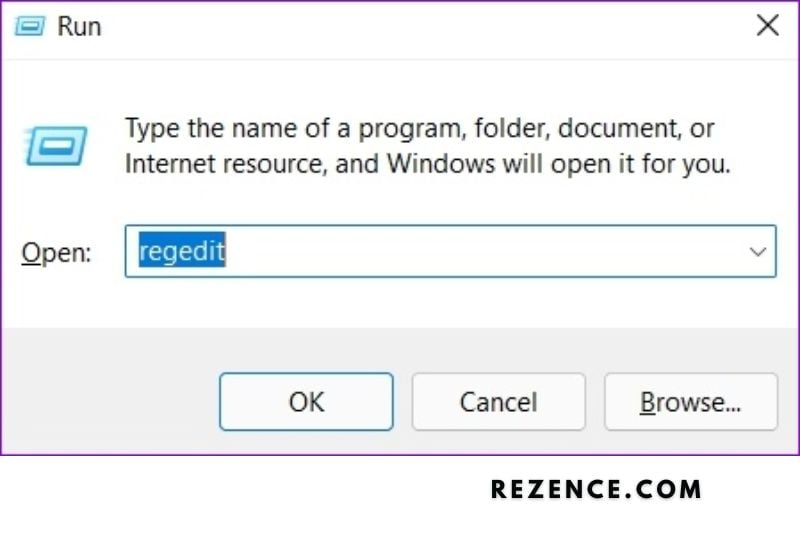
- Navigate to this section of the registry (you may copy-paste it into the registry editor’s navigation bar):
Computer\HKEY LOCAL MACHINE\SYSTEM\CurrentControlSet\Control\Class\{36fc9e60-c465-11cf-8056-444553540000}
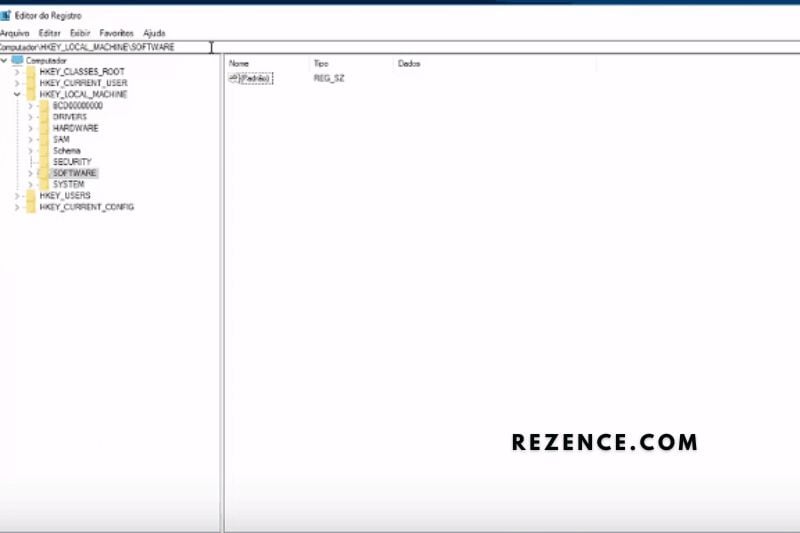
- Look for “UpperFilters” on the right side. Right-click on it and select “Delete.”
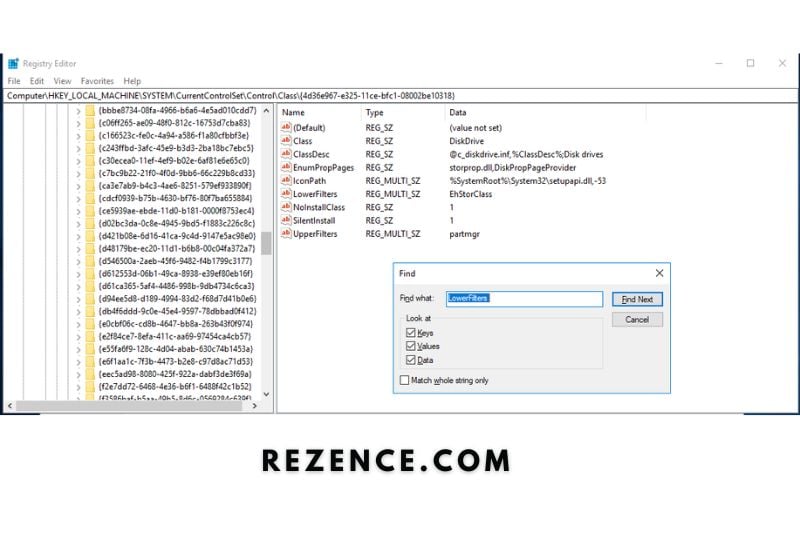
- Restart your computer after closing the registry editor.
If it doesn’t solve the problem and the static noise persists, try the following:
- To launch the device manager, use “Windows key + S,” then type “Device Manager” and click “Open.”
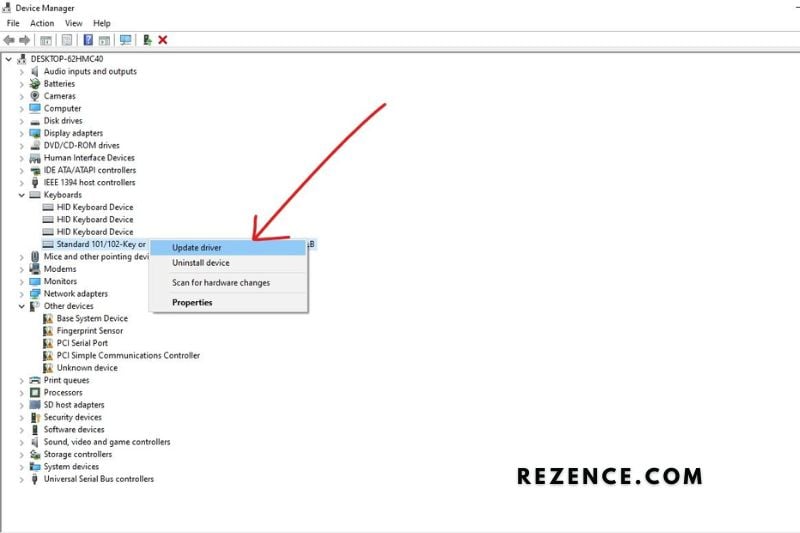
- Expand Universal Serial Bus controllers and remove ALL controller-labeled objects.
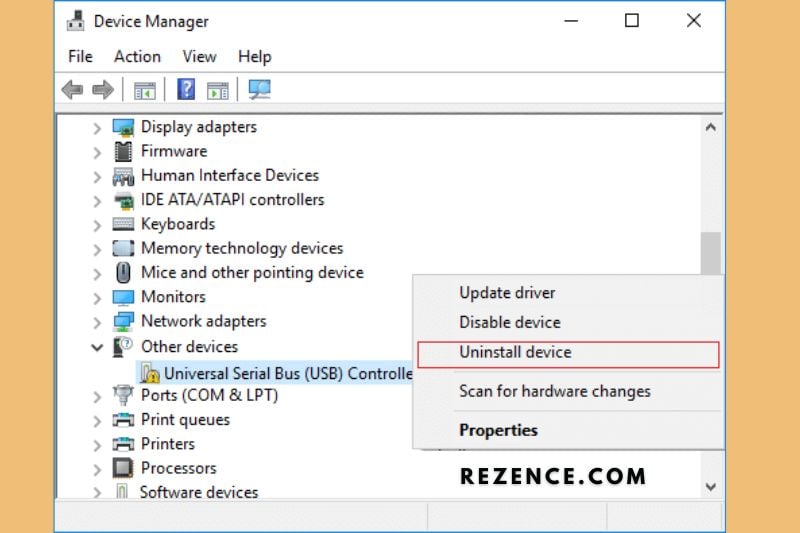
- Restart your computer after closing the device manager.
Replace CPU Fan and/or Power Supply
Static noises might occur when your computer becomes overheated and requires more power than usual to run.
That is why upgrading your old CPU fan to give more effective cooling and/or updating the power supply to provide more overall power to your computer might be a possible option for eliminating buzzing or static noises from your headphones.
Replacing the CPU Fan
- Disconnect the fan cable from the motherboard.
- Unscrew the old fan from the computer case and unhook the cords with a Phillips head screwdriver. If the replacement fan does not come with new screws, feel free to utilize the old ones.
- With one hand, place the replacement fan in the right installation position. When the screws line up with the holes in the case, you’ll know it’s in the appropriate place.
- With the other hand, screw the fan into position and connect the cords.
- Check to see whether the static noise has gone away.
Replacing the Power Supply
- Unplug all power cords from the motherboard, hard drives, CD/DVD burners, and other components.
- Unscrew the old power supply from the computer casing and remove it using a Phillips head screwdriver.
- Connect the new power supply to a wall socket before placing it on your computer to ensure the fan is operational.
- Place the new power supply properly and screw it while connecting the cables to the relevant locations.
- Reconnect the power cable and plug your computer back in to turn it on.
- Check to see whether the static noise has gone away.
Change the Current Audio Format
There’s also the possibility that the current audio output format isn’t ideal for the headphones you’re using. Follow these simple instructions to change the audio format.
- To open the control panel, use “Windows key + S,” then type “Control Panel” and click “Open.”
- Navigate to Hardware and Sound, then to Sound.
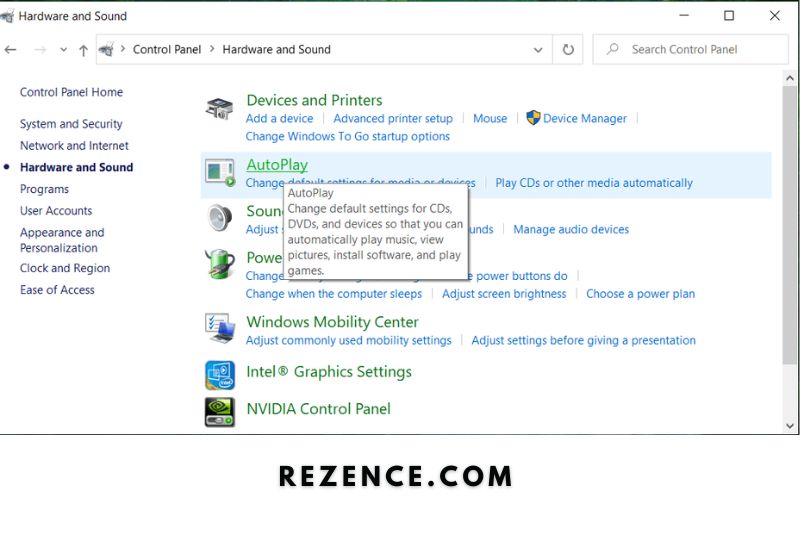
- Right-click on Speakers under the Playback tab, then choose Properties.
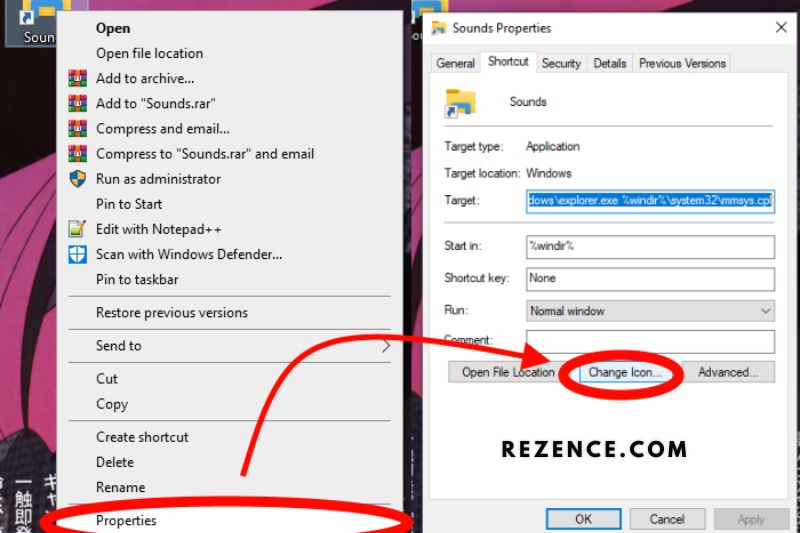
- Go to the Advanced tab and adjust the audio format under Default Format. Click OK, then Apply.
Disable All Sound Enhancements
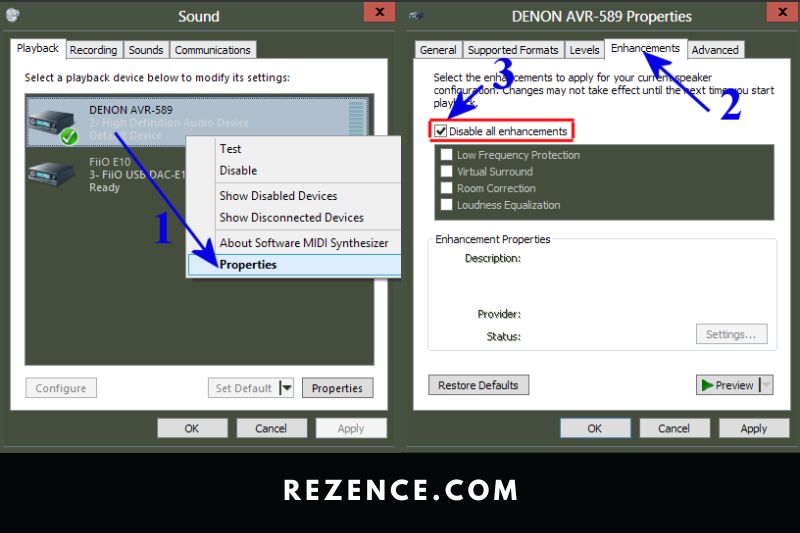
Sound improvements might also cause static noise in your headphones. By disabling them, you can eliminate the crackling or buzzing sounds.
- To launch the control panel, use “Windows key + S,” then type “Control Panel” and click “Open.”
- Go to Hardware, then Sound, then finally Sound.
- Right-click on Speakers under the Playback tab, then choose Properties.
- Navigate to the Enhancements tab and check the “Disable all sound effects” box under System Effects Configuration. Click OK, then Apply.
Try the Windows Audio Troubleshooter
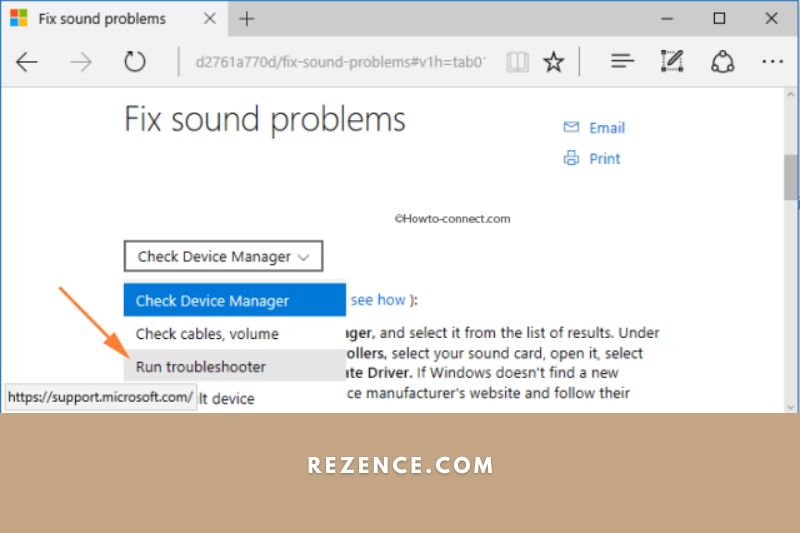
Windows also has a troubleshooter to help you troubleshoot particular issues. Open the appropriate troubleshooter, and it will handle the issue independently.
- To access the computer settings, press “Windows key + S,” then type “Settings,” and then click “Open.”
- Navigate to Update and Security, then to the Troubleshoot tab on the left side of the screen.
- Click on Playing Audio, then Run the troubleshooter under “Get up and running.”
MacBook
Static noise and other audio issues are more likely to occur immediately following a MacOS upgrade. A simple solution to this problem would be to restart your computer, but if this is not an option or does not appear to work, then the instructions below may help.
- Plug in your headphones to your Mac.

- Select Sound from the System Preferences menu. You should now be in the Sound Effects section.
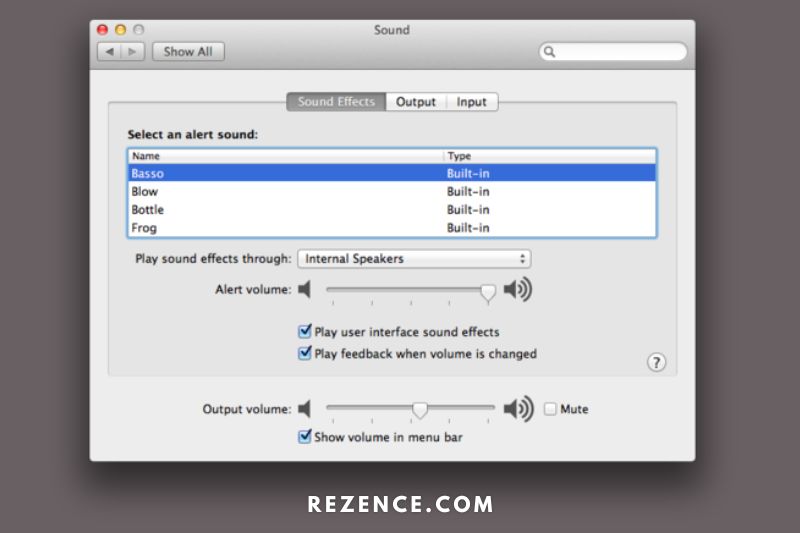
- Confirm that the output device selected is your headphones.

- Uncheck the “Play feedback when the volume is adjusted” checkbox, then toggle it on and off while listening to your headphones to see whether the static noise goes away.
Other Troubleshooting Options for Mac:
If the previous steps do not work, try this.
- Navigate to Applications > Utilities > Audio MIDI Setup.

- Right-click on the “Built-in Output” option in the list of possible devices on the left side of your screen.
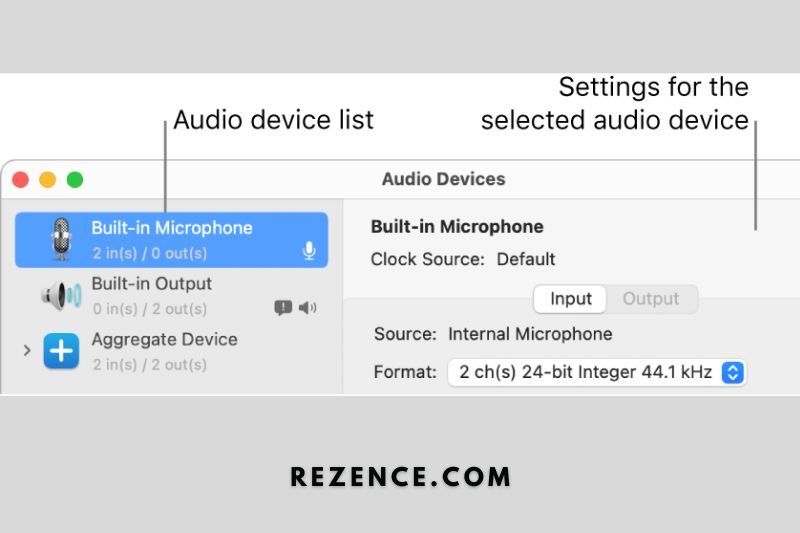
- Choose “Use this device for output.”
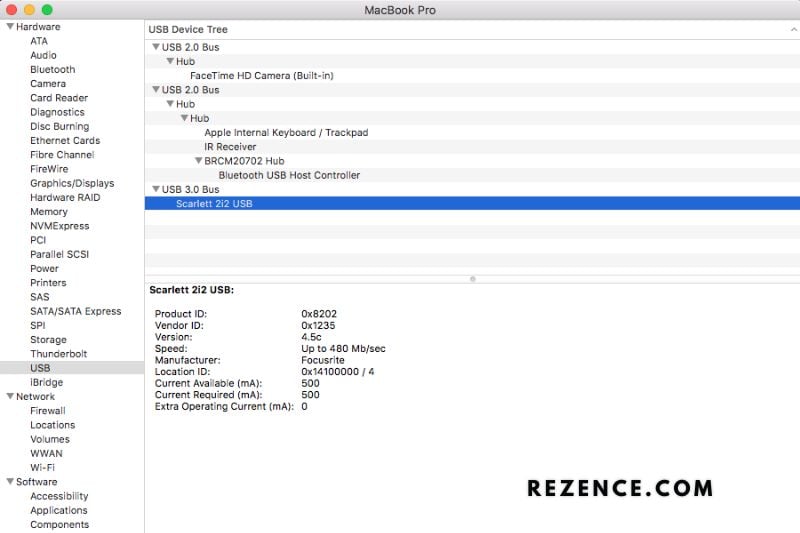
Android
If your Android smartphone has recently been dropped or been wet (if it isn’t water-resistant) and you’ve heard a static noise that won’t go away, it’s most likely a hardware issue that has to be fixed.
If none of these happen and you’ve properly cared for your device, proceed with the remedies below.
Do a Factory Reset
When you perform a factory reset, you are essentially deleting everything from your phone and starting over as if it were brand new. Before continuing with these steps, make a backup of all of your valuable images, movies, and information.
- Select General Management from the Settings menu.
- Select Reset.
- Check that all applicable applications are listed before clicking Reset.
Turn Wi-Fi Off and Switch to Mobile Data
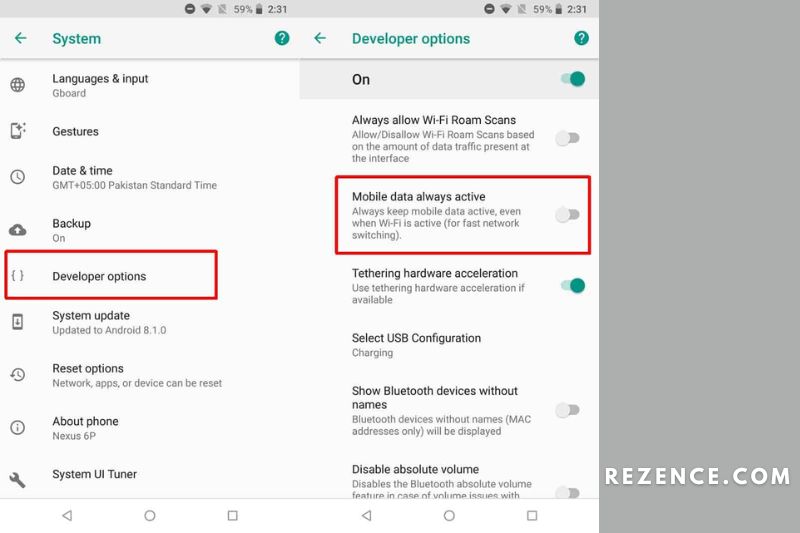
If you’re experiencing static noise when streaming videos online, it might be due to overcrowded Wi-Fi. If feasible, switch to mobile data.
- Navigate to the Settings menu.
- Navigate to Connections.
- Please turn off the WiFi slider by clicking on it.
- Scroll to the bottom and choose Data use.
- Turn on the slider for Mobile Data.
Install the Latest Software Updates
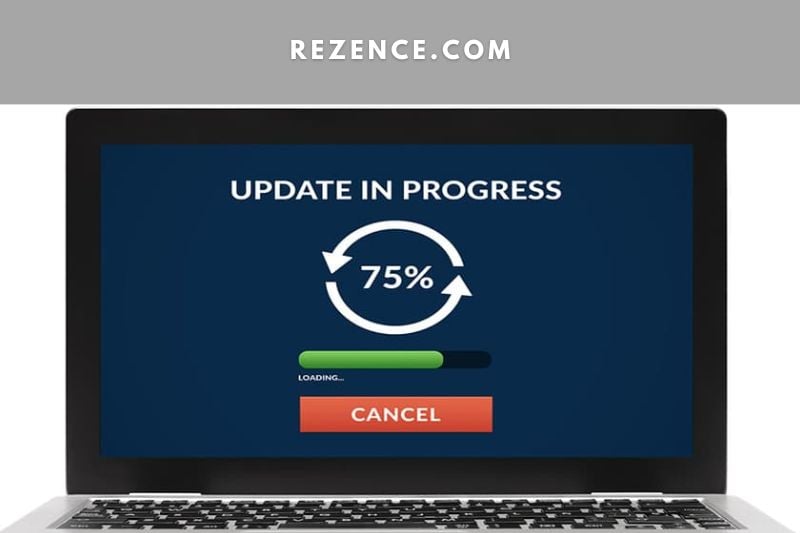
Software problems are not rare, and they can occasionally degrade your Android device’s overall performance and generate static sounds in your audio. To avoid such problems, constantly apply your Android smartphone’s most recent software updates. Here’s how to go about it.
- Navigate to the Settings menu on your Android device.
- Go to Settings > About Phone.
- If you select System Update, your phone will be updated with the most recent software version, if one is available.
iOS
Static sounds on iPhones are rare (except for the iPhone 8), with most users reporting no issues after installing the latest iOS patch. If you still have this issue, here’s what you need to do to eliminate the static sounds on your iPhone.
Close All Running Apps in the Background
Numerous programs running in the background are useful for multitasking, but it might pose issues if any of those apps’ processes become damaged or crash.
To avoid this, it’s advisable to close any applications that aren’t in use and leave them in standby mode. Here’s how you do it:
- Open the App Switcher by briefly pressing the Home button.
- Preview your applications by swiping up on the preview and flicking it up the screen to exit the procedure.
Check for Debris (for iPhones With Headphone Jack)
With repeated usage, dirt and debris can accumulate in your headphones or earbuds, affecting your overall sound. To avoid this problem, it is always essential to maintain your electronics clean.
- Examine the audio port on your iPhone for dirt or debris.

- Examine your headphone wire and audio jack for wear and tear.
- Look for dirt or debris in the meshes of your headset speakers or earbuds. Clear out each orifice gently with a soft-bristled brush until no debris remains.

- Reconnect your headphones to your iPhone. Remove the iPhone case if you use one to ensure a tight and secure fit.

Do a Soft Reset
Turning on and off your iPhone is a simple but effective solution to the problem. This is how you do it:
- Press the iPhone’s Power Button for a few seconds until you get the “Slide to Power Off” screen.
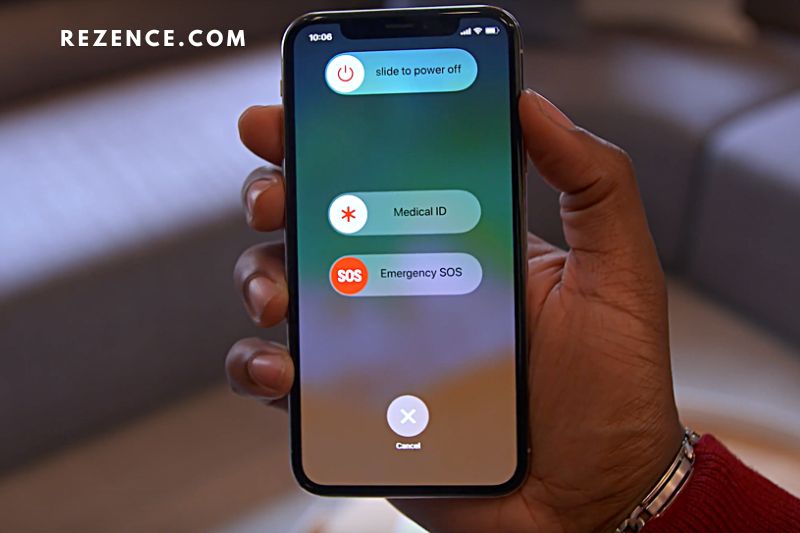
- Drag the slider to the right to switch off your iPhone.
- Wait about a minute, then press and hold the Power Button for a few seconds until you see the Apple logo.
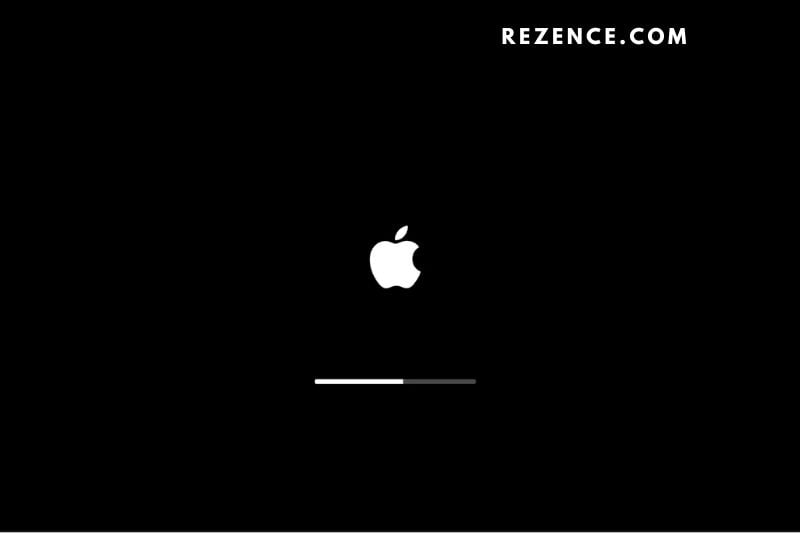
- Check to determine whether the static problem still exists.
Turn the “Do Not Disturb” Feature Off
The Do Not Disturb (DND) function is a very handy tool used by most people to mute calls, alerts, and audio that you normally get when your iPhone is locked. It may be used to set a time limit for when you can receive calls and alerts.
However, with DND enabled, your iPhone may behave differently at times. If you hear static noises when using DND, it may be advisable to disable the function. This is how you do it:
- Navigate to the Settings app on your iPhone.
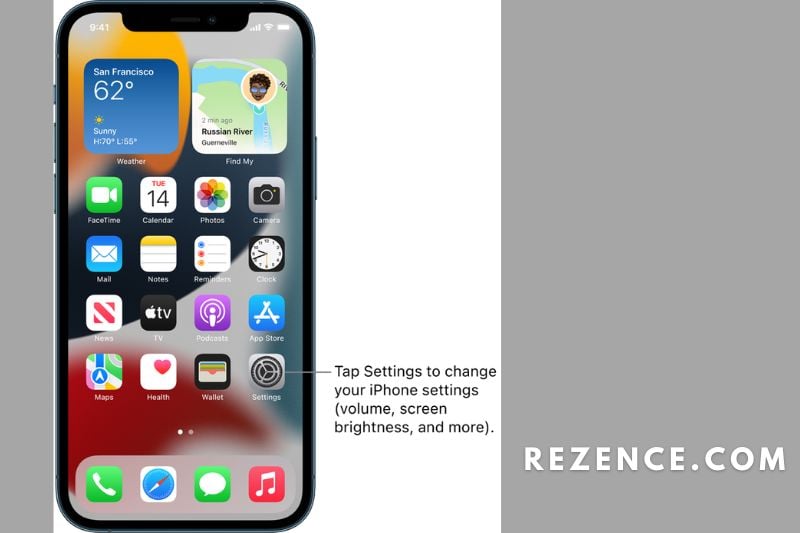
- Select the Do Not Disturb option.
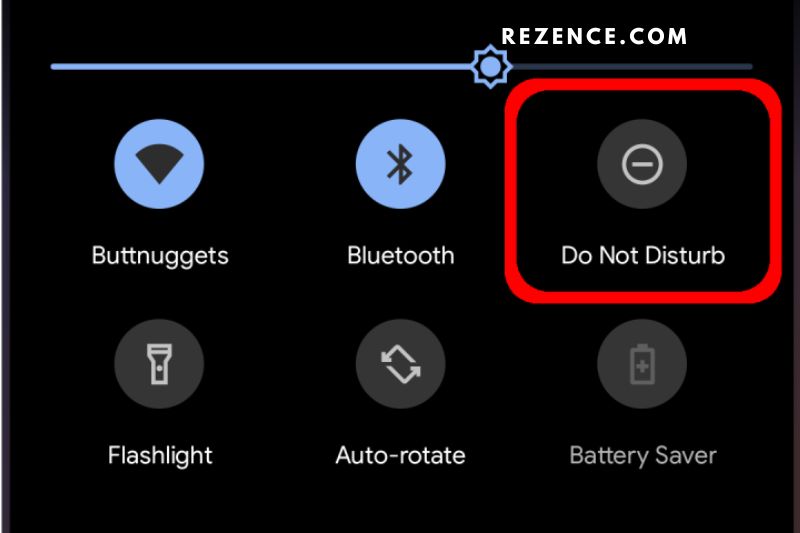
- To turn it off, press the toggle button.
Restore the iPhone
This method is often reserved for complicated iPhone software issues, such as a failed software update. There are three types of iPhone software restoration that you may perform, and the procedures for each are provided below.
Recovery Mode Restore
To do a Recovery Mode Restore, place your iPhone in recovery mode before following the same instructions as a conventional iOS restore. Here’s how to enter recovery mode on your iPhone:
- Connect your iPhone to your computer via a USB cable.
- Launch iTunes.
- Press and hold the Volume Up and Volume Down buttons simultaneously.
- Hold down the side button until you see your iPhone in recovery mode.
Standard iOS Restore
- Connect your iPhone to your computer via a USB cable.
- Open iTunes and choose the device button (which resembles a phone) in the upper left corner of the iTunes window.
- To begin the process of restoring your iPhone to a prior state, choose Summary, then Restore.
- To fully restore the device, follow the onscreen steps.
DFU Mode Restore
The DFU mode restore is the most comprehensive sort of restoration and is often handled exclusively by Apple technicians and specialists. When your iPhone is in DFU mode, it may connect with iTunes without having to launch its operating system.
- Connect your iPhone to your computer via a USB cable.
- Launch iTunes.
- While your iPhone is connected, use it to put it into DFU mode.
- Press and hold the Volume Up and Volume Down buttons simultaneously.
- Hold down the side button on your iPhone until you see the iTunes symbol.
- Choose ” Restore ” on the pop-up box on your computer.”
How to Prevent Static Noise in Your Headphones

While software bugs and hardware difficulties with the audio source might emerge without notice, there are certain preventative steps and best practices you can do to reduce the occurrence of static noise in your headphones.
Clean your headphones jack and port regularly.
Cleaning the audio connector on your headphones and the auxiliary port on your audio device regularly will help reduce dust and particle buildup, one of the more typical sources of static sounds.
Take a cotton bud or Q-tip and pull off the extra cotton until the wad is tiny enough to fit into your audio device’s auxiliary port. Clean the interior of the auxiliary port of your headphones’ playback and audio jack with isopropyl alcohol (ideally control/contact cleaner/lubricant if you have it).
Always check your headphone wires.
Headphone cables are prone to loosening or being broken over time, resulting in static noise. Examine parts of the cable for damage, particularly the connection with the headphones’ 3.5mm audio connector. When entering or withdrawing a wire from an aux port, always grip it by the headphone jack rather than the cable itself.
This protects your headphones from a variety of potential issues. Some of these issues include headphones that only operate on one side or headphones with short circuits.
Consider an upgrade
If you’ve been using the same headphones for several years, it’s probably time to consider switching to a newer gadget.
For headphones that have been in use for a long period, experiencing audio issues such as static noise is common. It is the product’s natural degradation, and if you don’t want to cope with such concerns, you should probably acquire a new pair of headphones.
Looking for High-Quality Headphones?

Are you using factory-supplied headphones or earbuds with your smartphone or tablet? The headphones that come with a new tablet or smartphone are often of poor quality. There are, however, several very durable and activity-specific headphones on the market.
So, for amazing headphones you can purchase in 2022, read our in-depth Bose SoundLink 2 Around-Ear Wireless Headphone Review, Marshall Major 3 Bluetooth Wireless Review, Razer Opus Review, Sennheiser HD660S Review, JBL E55BT Review, and Beyerdynamic Lagoon ANC Review.
Check out our helpful tutorials on How To Clean Headphones, How To Reset Your Bluetooth Headphones, How to Fix Sound Delay in Bluetooth Headphones, and How to Use Two or Additional Headphones On a PC or Mac for more information on using and caring for headphones (Wired & Wireless).
Read also:
- How To Fix Headphone Jack Not Working
- How To Stop Bluetooth Headphones From Beeping
FAQs

Will the static go away on its own?
Static electricity results from an imbalance of electrons on the surface of an object. When two objects come into contact, the electrons will move from the object with more electrons to the object with fewer electrons. This can create a spark or shock. Static electricity can be annoying, but it is not dangerous. It will usually go away on its own after a few minutes.
Can static in my headphones damage my hearing?
While there is no definitive answer, it is generally believed that static in headphones can damage your hearing. Static sound can be very loud, and extended exposure to loud noise can damage your hearing over time. If you are concerned about the potential for damage, it is best to limit your exposure to static as much as possible. Additionally, you can consult a doctor or audiologist if you have any concerns about your hearing.
Where can I go for more information on static in my headphones?
If you’re experiencing static in your headphones, there are a few things you can try to troubleshoot the issue. First, ensure that the audio source is properly connected to the headphones. If the connection is loose, try tightening it. If that doesn’t work, try restarting your audio source. If the problem persists, consult the FAQs on the manufacturer’s website for more information.
Conclusion
The cause of the static sound in your Bluetooth headphones is most likely interference from other devices.
If you’re using your headphones in an area with many electronic devices, try moving to a different location. If that doesn’t work, you may need to replace your headphones. Thanks for reading this article.