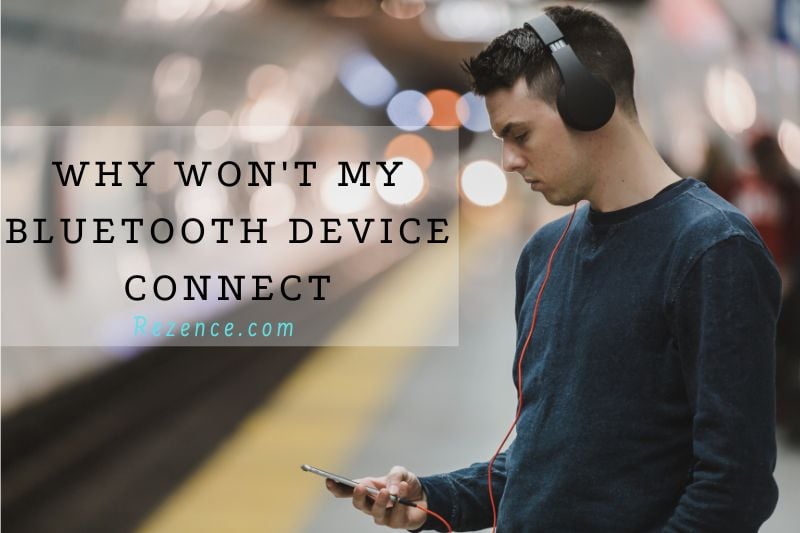There are a few reasons why your Bluetooth device might not be connecting. One possibility is that the device is out of range of the Bluetooth signal. Another possibility is that the batteries in the device are low and need to be replaced. Finally, it’s possible that the Bluetooth connection on your device is turned off. If you’re not sure what the problem is, try restarting your device or checking the manual.
Why Bluetooth Pairing Attempts Fail
White Bluetooth logo on a blue background
For Bluetooth to function effectively, both hardware and software are required. Therefore, your devices won’t be able to connect if they don’t understand a common Bluetooth language.
Bluetooth devices that use the Bluetooth 5 standard should still be able to pair with devices utilizing, for example, the outdated Bluetooth 2.1, which was introduced back in 2007. Bluetooth is generally backward compatible.
The only exceptions are devices that employ Bluetooth Smart, a low-energy variant that uses a different protocol than previous, or “Classic,” Bluetooth products. Older devices that support Classic Bluetooth will not be recognized by (or paired with) Bluetooth Smart devices since they are not backward compatible.

However, a device should recognize both Bluetooth Smart and Classic if it supports Bluetooth 4.0 (in some situations), 4.2 (in most cases), or 5.0 and higher (in most cases). Devices using Bluetooth 4.0 will be branded as Bluetooth Smart Ready. It is anticipated for Bluetooth versions 4.2 and higher.
Personal health devices like fitness bands or heart-rate monitors are among the products that frequently make use of Bluetooth Smart. Only mobile devices that support Bluetooth Smart or are Bluetooth Smart Ready can pair with these devices.
The majority of smartphones support Bluetooth Smart. This includes Android phones running 4.3 or more recently as well as iPhones running iOS 7 and newer. Make sure your phone is running the most recent version of its operating system, although you might not be able to pair your handset with that fitness band if it isn’t sufficiently new to support relatively recent software.
Specific Bluetooth profiles are also included with devices. If Bluetooth serves as the common language between devices, a profile can be thought of as a dialect specific to a given user. For instance, since a camera does not support the Human Interface Device Profile, you most likely won’t be able to connect a mouse and a camera. However, you should be able to pair them if your mobile device and your wireless headset both support the Hands-Free Profile.
However, there are actions you may do to make your devices happy speaking with one another if the pairing problem was caused by a user mistake. Check out our advice for fixing Bluetooth multipoint pairing issues if you have a multipoint Bluetooth device.
What You Can Do About Bluetooth Pairing Failures
1. Verify that Bluetooth is activated
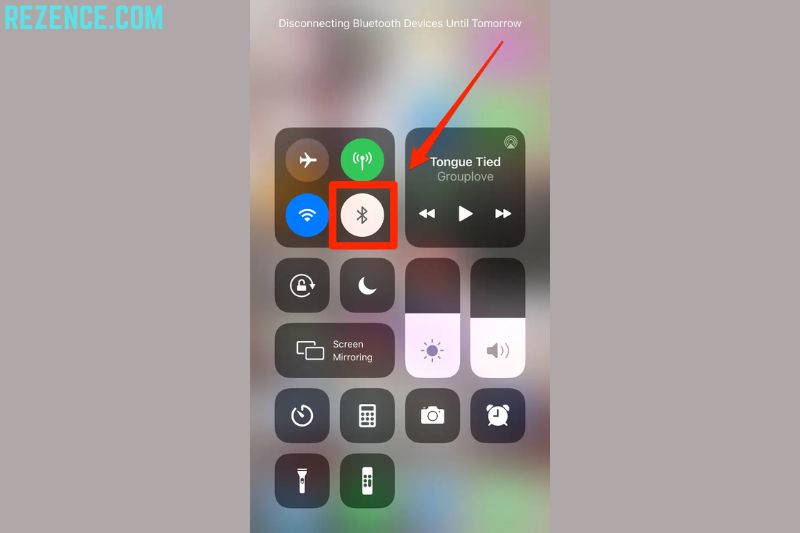
If you have an Android device, the tiny Bluetooth sign should be visible at the top right of the screen. You must access the settings in iOS and iPadOS in order to enable and disable Bluetooth. Bluetooth can be found under Settings > Devices > Bluetooth for Windows users (or you may have a shortcut on your taskbar). The menu bar of a Mac will display a Bluetooth status icon.
2. Determine the pairing method that your device uses
Device pairing procedures can differ. For instance, you might need to enter a code on your phone or computer at times. Other times, you can simply touch your phone to the gadget you wish to pair it with (NFC, or near field communications, phones, and gadgets have this option available). Usually, Android phones have it.
If you’re unsure how to link a device, consult its user manual, which is typically available online.
3. Activate discoverable mode
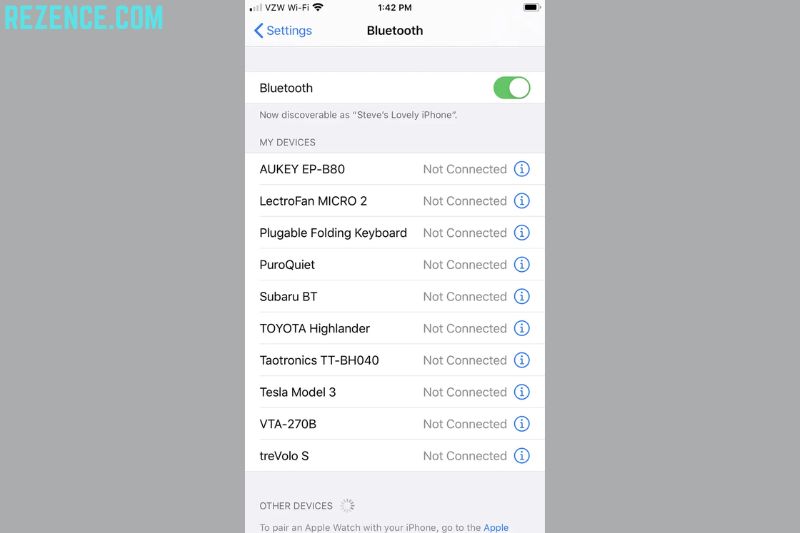
Imagine you want to know how do you connect wireless headphones to your phone to the infotainment system in your vehicle so you can use hands-free calling, texting, and navigation. To make your phone visible to the automobile, first, go to your phone’s settings and select Bluetooth. Press the infotainment system’s buttons, which are often found on the steering wheel or center console, to tell it to start looking for the device.
When the car locates your phone, it can prompt you to confirm or enter a numerical code on your phone. The devices ought to be paired once you’ve finished. Remember that your phone or vehicle might only be in discoverable mode for a short period of time; if you wait too long, you’ll have to restart.
When you turn on a new gadget, it’s common for it to be in pairing mode. If a gadget blinks, that’s a good sign that it’s in pair mode. You must activate pairing mode if the device has already been paired with another device.
4. Verify that the two devices are sufficiently close to one another.
Even while it seems unlikely that someone would attempt to connect an iPad and a keyboard if they weren’t directly adjacent to one another, it’s important to remember that you should keep any devices you’re trying to pair within five feet of one another.
5. Switch the gadgets back on and off
Sometimes a problem can be fixed with a soft reset. Entering and exiting airplane mode on the phone is an efficient way to accomplish this.
6. Disconnect previous Bluetooth connections
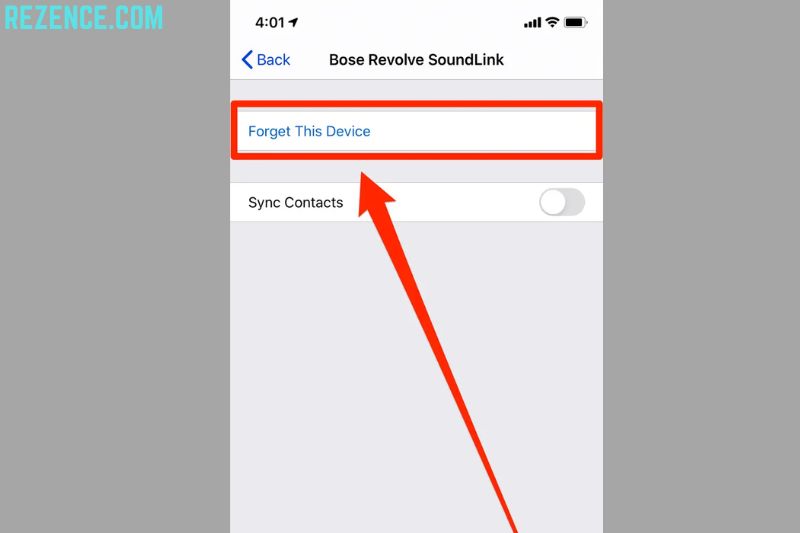
It’s possible that the speaker is attempting to establish a connection with another phone, laptop, or tablet if you’re having problems pairing your phone with the speaker. Some older headphones and speakers are quite basic; they only attempt to connect with the device they most recently partnered with. Turn off the phone, laptop, or tablet and Bluetooth if your headphones or speaker were previously associated with them.
Unpair your headphones or speaker if you won’t be using them with that device any longer to avoid problems in the future. You can delete a device from iOS settings by selecting Forget this Device after touching on its name. Tap on a device’s name in the Android settings menu, then tap Unpair. Start with the first item on this list after uninstalling a device.
Some headphones and speakers have a memory for numerous device pairings. However, they can only keep a certain amount of pairing data for each device. You might need to reset your headphones or speakers to erase all of the pairings so you can start over if you’re having difficulties matching speakers or headphones that have been attached to numerous devices in the past. Find the manufacturer’s instructions for your individual model by searching “reset” and the name of your device.
7. Charge the two devices you’re attempting to link
If the battery level is too low, smart power management features on some devices may disable Bluetooth. Check the battery life of the device you’re attempting to associate with and your phone or tablet if they have trouble pairing.
8. Remove a gadget from a phone and then find it again

Starting over can sometimes assist if your phone detects a device but isn’t receiving data from it. You can delete a device from iOS settings by selecting Forget this Device after touching on its name. Tap on a device’s name in the Android settings menu, then tap Unpair.
You might need to switch off your car after deleting the device, open and close the car door, and wait a few minutes before attempting to pair the device once more if you’re doing so from your car.
Start with the first item on this list after uninstalling a device.
9. Distance yourself from the Wi-Fi router
Interference from other spectrum-sharing devices, like your Wi-Fi router, is another potential barrier to effective pairing. Although Wi-Fi is built to handle this, placing your devices immediately on top of the router might not be a good idea.
10. Disconnect from your smart home appliances

Some smart home appliances make use of the Zigbee wireless protocol. Zigbee is used in a variety of smart door locks, light bulbs, in-wall switches, open/close sensors, plugs, and smart home hubs, including Amazon’s Echo Show and Echo Plus. Zigbee gadgets use the same spectrum as Bluetooth gadgets and can obstruct pairing, just like Wi-Fi. When trying to pair your Zigbee devices, step away from them.
11. Walk clear of a USB 3.0 port
It’s also feasible for USB 3.0 to cause interference. Try connecting your Bluetooth devices away from the computer if the android phone bluetooth not working, as newer laptops frequently include the faster USB 3.0 connector.
12. Confirm that the devices you want to link are made to communicate with one another

Your device has a special profile that specifies what it can connect with, whether it’s a headset, speaker, mouse, keyboard, camera, or something else. In case you’re unsure, consult the user guide.
13. Get the driver

It’s possible that the proper driver is missing if you’re having trouble connecting something to your PC. Searching online for the name of the device you’re attempting to pair combined with the word “driver” will yield the most accurate results.
14. Update the firmware of the apparatus
Because the Bluetooth drivers in some automobile audio systems didn’t support Bluetooth 4.0, some of these systems have been known to have trouble pairing with phones. Consult the maker of the hardware if you’re unsure how to obtain the most recent firmware.
15. Don’t let devices share too much info

You can control what data is shared between Android and Windows devices. You can opt to share audio from your phone, media, contacts, and text messages with your car, for example. Deselecting one or more of the information kinds may allow the devices to pair if you don’t need to transmit all of the data.
Start with the first item on this list after uninstalling a device.
Not All Wireless Devices Use Bluetooth
Not all wireless gadgets use Bluetooth, so keep that in mind. The Wireless Gigabit specification, Wireless HD, ANT+, ZigBee, NFC, and Wi-Fi Direct are alternatives. Without some sort of auxiliary hardware, these other technologies normally won’t function with your phone, tablet, or PC.
Video
Read also:
- How To Connect Bluetooth Headphones To Xbox One Or Any Devices
- How To Connect 2 More Devices With A Bluetooth Headphone
FAQs

Why is my phone unable to locate my Bluetooth speaker?
If your bluetooth headphones won’t connect to computer, they probably aren’t in pairing mode or are out of range. Try rebooting your devices or having your phone or tablet “forget” the connection if you’re encountering persistent bluetooth audio device connection error.
How can my Bluetooth be reset?
To accomplish this on an Android device:
- Tap Settings, then select Apps.
- After selecting Show system apps, hit the Sort icon (the downward-pointing arrow with three vertical bars).
- All of the system apps will show up in the list after you click OK.
- To clear data, select Bluetooth > Storage.
- To confirm, press OK.
Why doesn’t my iPhone recognize Bluetooth devices?
Ensure that your iOS or iPadOS device and Bluetooth accessories are in close proximity to one another. Restart your Bluetooth device after turning it off. Make sure your Bluetooth accessory is turned on, fully charged, and plugged in. Check to check if your attachment needs new batteries if it does.
Conclusion
Bluetooth is a convenient way to connect devices wirelessly, but it can sometimes be difficult to connect the devices correctly. If you’re having trouble connecting your devices, try restarting them or checking the manual.We have explained the possible causes and provided some solutions. Hopefully, this will help you to troubleshoot the issue and get your headphones working again.