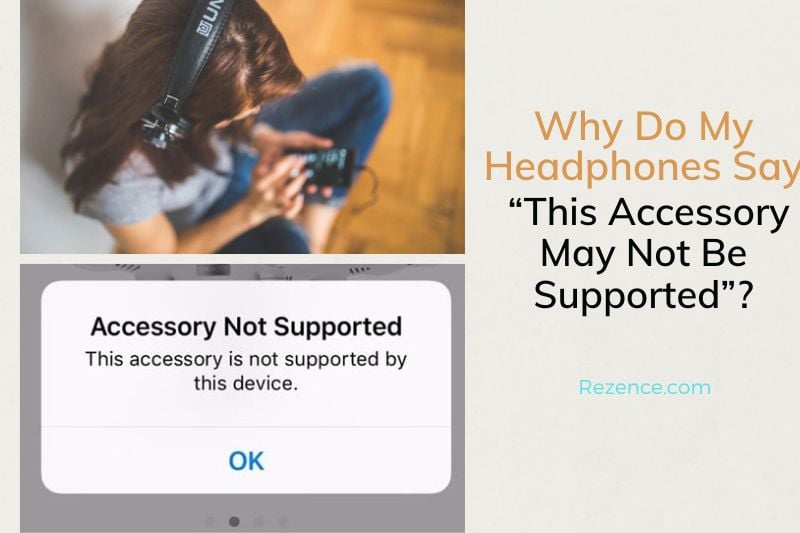In this article, we will discuss the different reasons why your headphones have this trouble.
Why Does My iPhone Say “This Accessory May Not Be Supported”?
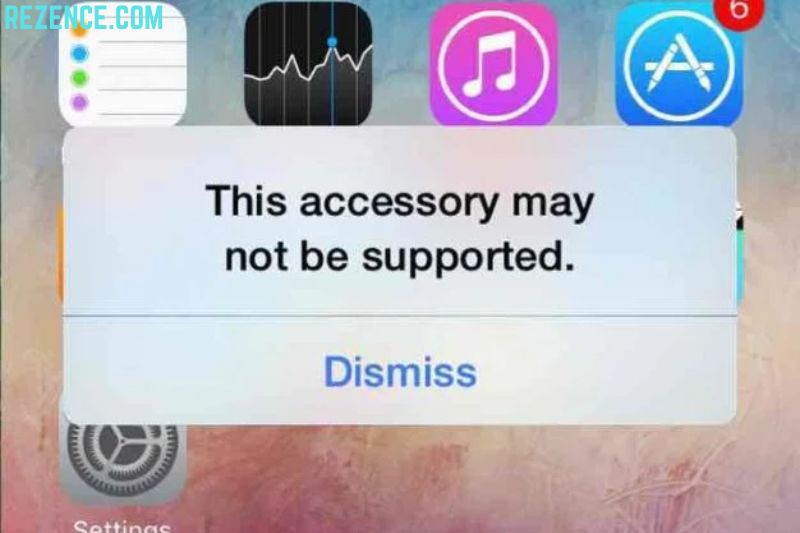
You attempted to insert an attachment into your iPhone’s Lightning port, but something went wrong, causing your iPhone to display the message “This accessory may not be supported.” There are numerous potential causes of the issue:
- Your item is not MFi-approved.
- The software in your iPhone is broken.
- Your accessory is filthy, broken, or otherwise imperfect.
- Your iPhone’s Lightning port is filthy, broken, or both.
- Your charger is filthy, broken, or otherwise imperfect.
- You may identify and address the real cause of your iPhone’s “This accessory may not be supported” message by following the instructions below.
How to Fix “This Accessory May Not Be Supported”?
Let’s now go over a few solutions to the “accessory not supported” problem.
1. Disconnect the device and reconnect it
Unplugging and replugging the accessory is one of the first fixes to try when it is not supported.
Pull the device out of the iPhone’s Lightning port after tapping the Dismiss button to dismiss the alert. Check to see if the alert still shows after plugging it back in.
2. Restart Your iPhone
The “accessory not supported” message could be brought on by slight software errors. These software issues could be resolved by restarting your iPhone.
Press and hold the Sleep/Wake button, then swipe the power icon across the screen from left to right to restart an iPhone 8 or earlier.
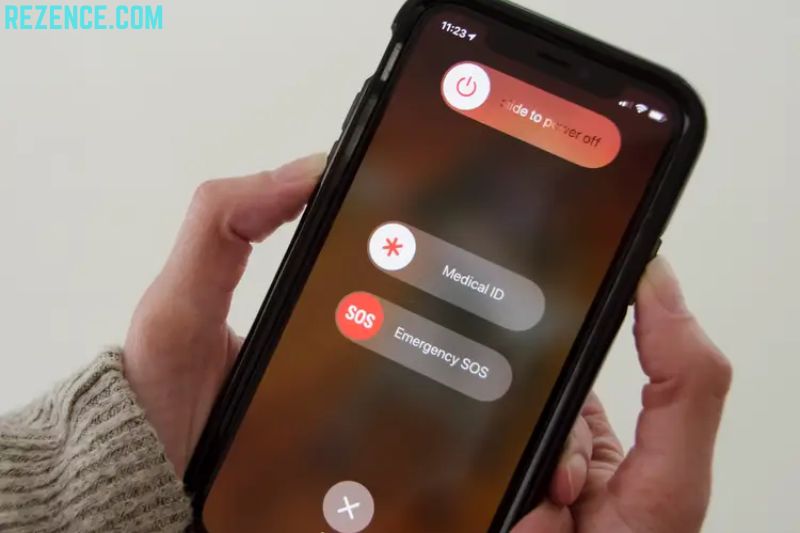
The procedure for restarting an iPhone X and later models is essentially the same, with the exception that you press and hold the Side and Volume buttons until Slide to power off displays.
Restart your iPhone after around 30 seconds, then try attaching your attachment once more.
3. Clear the Port for Charging
If the warning keeps coming up, look for any debris or dirt in the port on your device and the connector on the accessory. Your charging port may require cleaning.
Frequently, a buildup of dust in the Lightning port prevents accessories from connecting, which results in the error message you’re seeing.
Take a close look inside the Lightning port on your iPhone with a flashlight. Try cleaning the Lightning port if you notice any dirt or debris within.

How Can I Clean the Charging Port on My iPhone?
To clear debris from your iPhone’s Lightning connector, use an anti-static brush, a Q-tip, or a fresh toothbrush. After cleaning it, try plugging your item in once more.
- Read also: How To Clean Headphones Without Ruining Them?
4. Purchase MFi-Certified Accessory
If you use fake accessories, you can receive an “accessory not supported” warning. To avoid this, make sure the accessories and charging cable you’re using for your iPhone are MFi-certified, which means they were created in accordance with Apple’s design guidelines.
Made for iPhone, iPad, or iPad is referred to as MFi.

Which Apple accessories are MFi-certified, and how can you tell? To help users identify fraudulent iPhone accessories, Apple offers comprehensive guides. The simple solution, however, is to look for a discriminating badge on the packaging of MFi-certified accessories.
Additionally, fraudulent accessories are most likely to be those that are suspiciously cheap.
The basic fact is that anything you purchase for less than $4 is most likely not an official Apple product, whether it be an iPhone, iPad, iPod cable, or any other accessory. In addition to the slight inconvenience of your iPhone not charging, these cables can seriously harm your iPhone.
Keep using the cable that came with your iPhone to charge it whenever possible. You may get a new cable at your neighborhood Apple Store if the one that came with your iPhone isn’t working.
However, because Apple cords can be exceedingly brittle, many iPhone users prefer alternative types of charging cables. Because they are pricey and easily fray and bend, buying a new one each time can be costly.
To charge your iPhone or iPad, you can either attempt to repair the frayed iPhone cable or purchase a reliable third-party cable.
5. Verify That Your Accessory Works with It
If the attachment you want to use is brand-new, make sure it is made to function with your device. A few accessories are only compatible with a few models of iPod, iPad, or iPhone. Make touch with the maker if you’re unsure.
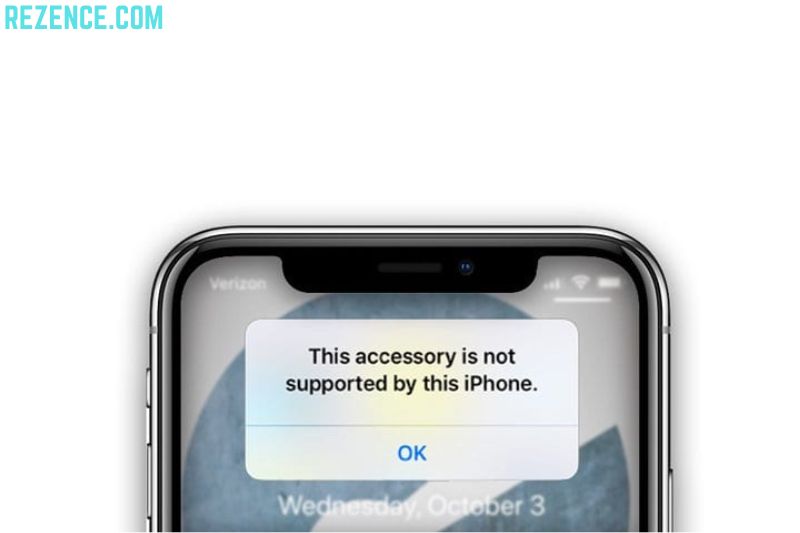
Another justification for purchasing accessories from authorized retailers is this. They offer beneficial information and direction when selecting the item, and you are more likely to have access to after-sale support.
6. Update the iOS on your iPhone
The most recent iOS version is needed for some accessories to function. Ensure that iOS is updated to the most recent version. To see if a software update is available, navigate to Settings > General > Software Update. If so, select Download and Install to start the update process.
7. Try Another Accessory
This one might seem a bit obvious, but if your phone doesn’t charge, the momentary fear can cause you to disregard reason. If your cable isn’t working properly, consider borrowing one from a friend or neighbor and using that with your device.
A malfunctioning accessory may be the root of an “accessory may not be supported” warning. Verify the accessory for frays or discoloration because these are frequent indications that something is amiss with it.
8. Examine the Adapter

The Lightning cord may not be the cause of the “accessory may not be supported” warning; rather, it may be a problem with your iPhone’s power adapter. this accessory is not supported by this iphone headphone adapter, check the USB port for any signs of damage.
Use a fresh toothbrush or an anti-static brush to remove any dirt, lint, or other debris, as was previously mentioned.
9. Use your iPhone’s DFU Restore feature.
Although doubtful, there is a remote possibility that your iPhone’s warning that “This item may not be supported” is the result of a deeper software issue. We may fix this why does my phone say accessory may not be supported issue by fully deleting it from your iPhone by doing a DFU restore.
The whole code on your iPhone is destroyed and then reloaded when you execute a DFU restore. Visit our guide on executing a DFU restore on your iPhone for a detailed overview!
If All Else Fails, Take Your iPhone for Repair
After attempting all the aforementioned methods, if your iPhone is still displaying “this item may not be supported,” it’s probable that your iPhone’s Lightning port needs to be fixed.
If you have AppleCare coverage, call Apple Support to schedule an appointment at a nearby Apple Store so a technician may look at the iPhone.
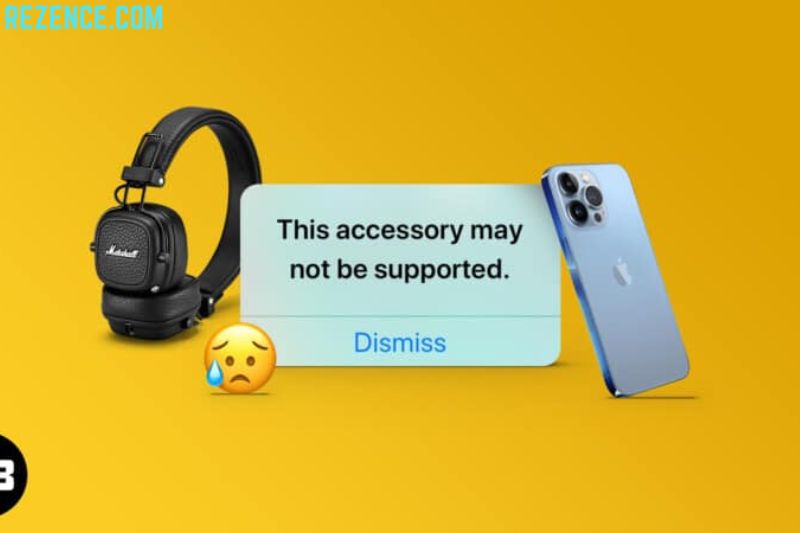
If your iPhone has recently been exposed to fluids, be sure to tell the technician since this could also cause why does my phone say accessory may not be supported message. Because they believe their smartphones are waterproof, some iPhone users disregard water contact. Despite being water-resistant, iPhones could still sustain damage if submerged.
Video
FAQs

How can I exclude the possibility that this accessory is supported?
When your iPad displays “This attachment may not be supported,” the first thing you should do is try connecting it again. Pull your attachment out of the iPad’s Lightning connector by tapping the Dismiss button. Check to see whether the pop-up persists after you plug it back in.
When an iPhone is no longer supported, what happens?
Basically, for the most part, things will continue to function normally, at least with what you already have, for a while. By the time many apps may cease working, the device is typically getting a little old for normal use.
How can I tell if the charger port is broken?
- Symptoms That Your Phone’s Charging Port Is Broken or Damaged
- The phone charger port has broken pins. Similar to this, correct charging will be impossible if pins inside the port are broken or bent.
- Rubble in the phone charger port.
- Other Devices Can Be Charged With This Adapter and Cable.
- The phone charger adapter is broken.
- Defective Phone Battery.
Conclusion
We have also given some possible solutions for fixing the issue. If you are still experiencing trouble with your headphones, please feel free to reach out to us for assistance. Hopefully, this will help you to troubleshoot the issue and get your headphones working again.