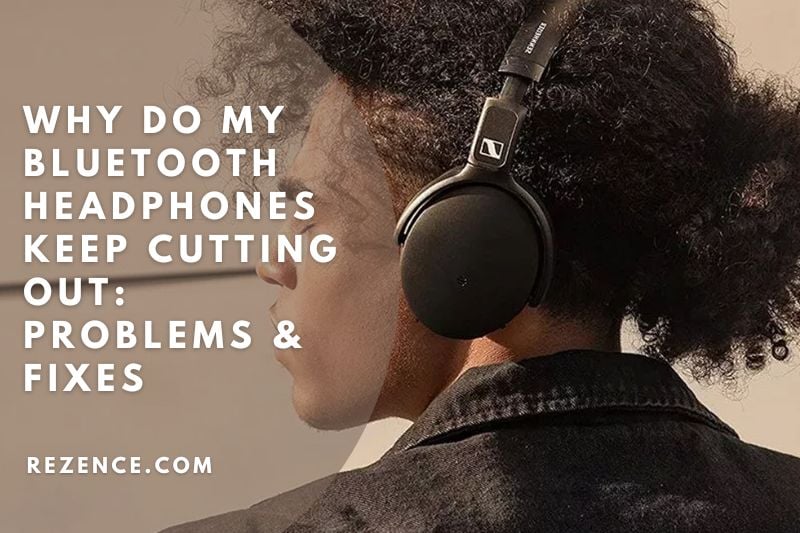What is Audio Stutter?

Many people experience audio stutter when listening to music or other audio files on their computer. This can be a very frustrating experience, making it difficult to understand what is being said.
An audio stutter can make it difficult to enjoy music or other audio files. There are a few different causes of audio stutter, but it is often caused by a problem with the sound card or driver.
Why Do My Bluetooth Headphones Cutting Out?

Interference issues
As previously stated, numerous gadgets use the same frequency ranges as Bluetooth. All of these might cause issues with your connection. Aside from the devices above, your Wi-Fi router is one of the most prevalent sources of interference.
Because they share the same network, there may be some crosstalk between the devices. This can hurt how your Bluetooth headphones receive data. As a result, audio skips or disconnections occur on a call or listening to music.
Interestingly, cross-body interference is another form of signal interference. This can happen to those who use Bluetooth earbuds or AirPods. For example, if you have your left earbud in and your phone in your right pocket, you may suffer audio stuttering.
This is because Bluetooth signals cannot travel through water. When they do this, their range is significantly restricted to only inches. Because the human body is 70% water, it might interfere with your Bluetooth connection and cause audio stuttering.
Long distance from the audio source

Bluetooth devices are classified into three categories: Class 1, Class 2, and Class 3. The length of their connecting range distinguishes these classes, which are as follows:
- 40-100 meters in Class 1 (130-330 ft)
- 15-30 meters in class 2 (50-100 ft)
- 5-10 meters in class 3 (16-33 ft)
Headphones, bluetooth speaker keeps cutting out, and most mobile gadgets are classified as Classes 2 and 3. While some devices may maintain a connection for up to 100 feet, most Bluetooth devices perform best when used nearby.
Internet problems when streaming
When listening to music via online streaming apps such as Spotify, the quality of your internet connection will most certainly create audio stutters. Slow, choppy internet connections prohibit the app from pre-loading enough audio data to ensure smooth listening. As a result, your music will constantly buffer, resulting in audio stutters.
Headphones and device mismatch

Audio stuttering can occur due to hardware and software incompatibilities between devices. These are frequently associated with:
Bluetooth audio codecs
Audio codecs are in charge of compressing and encoding audio data before it is sent. For audio data transfer to be flawless, both receiving and sending devices must support the same codecs. In other words, you will most likely suffer audio problems if your smartphone and headphones do not speak the same codec language.
Manufacturers frequently release firmware to solve software faults. However, if they don’t and the audio difficulties remain, you’re better off getting a new pair of headphones. In this manner, you may be certain that the new gadget will better match the specifications of the audio source.
Bluetooth versions
Bluetooth 4 and later versions are typically backward-compatible with Bluetooth 3 and 4. However, if you try to link it with a Bluetooth 2 or 3 device, you may encounter software incompatibility issues that will impact your audio.
For example, A2DP-enabled headphones may encounter audio stuttering due to different clock speeds in a source device (your phone) and a peripheral device (your headphones).
A competent algorithm may fix this by making tiny modifications to the sample consumption rate to ensure no data packets are lost. However, if your device uses an outdated algorithm, it will be unable to do so effectively, resulting in audio stutters.
Headphones defect

What we see as a malfunctioning pair of headphones often causes connectivity problems. Try connecting them to other audio sources to rule out this option. Check to see if the issue remains. If this is the case, attempting to resolve the issue is preferable. Check out our full guide to repairing damaged headphones for more information.
Audio source problems
Finally, audio stutters might arise due to issues with the audio source itself. There are various explanations for this, but the most prevalent are:
Too many apps are running.
Having too many applications open when streaming music from a smartphone or tablet might be an issue. By attempting to link with your Bluetooth connection, some of these applications may be interfering with it. Others may be clogging up your phone’s system with background app activity.
Updates needed
If you hear audio stutters when listening to music on your PC or Mac, your Bluetooth drivers are most likely malfunctioning or out of the current. If your computer has recently received a system update, it’s possible that vital Bluetooth driver files were lost or relocated during the process and must be reinstalled.
Audio enhancements
Some gadgets provide audio augmentation functions that are intended to improve our listening experience. In rare circumstances, this function causes issues since the headphones cannot handle the extra sound modifications. As a result, you may experience audio stuttering or distortion.
Low headphones battery
Contrary to common opinion, Bluetooth has no effect on your battery life. However, if you’ve been using your headphones for a while and haven’t charged them, you may experience audio stuttering as the battery drains.
How to Fix Bluetooth Audio Stutters

There are numerous approaches to dealing with choppy Bluetooth audio. Some are straightforward physical adjustments, while others are simply software modifications. But first, be sure you’ve exhausted all basic troubleshooting options.
Do basic troubleshooting
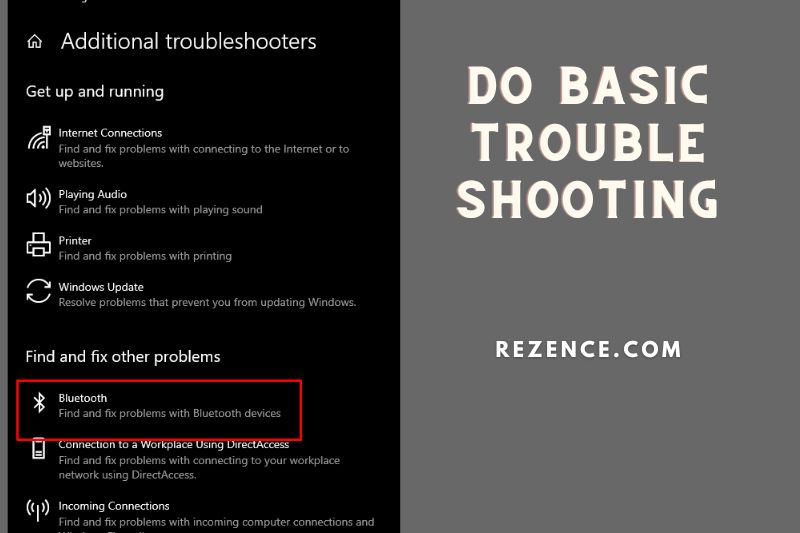
Before exploring the internet for various troubleshooting approaches, ensure you’ve exhausted the fundamentals. Some simple ways include resetting your Bluetooth device, ‘forgetting’ and repairing devices, and verifying that devices are properly linked. Here’s how you do it:
Turn the Bluetooth off and on again.
Sometimes a soft reset is all that is required to resolve an issue. Switch off the Bluetooth capability for a few minutes, then turn it on to test if your music changes.
‘Forget’ and reconnect your Bluetooth headphones.
Some Bluetooth connections may require refreshing, particularly if they are linked to a source device paired with many peripheral devices. This is simple: Go into your Bluetooth settings and select ‘Forget’ from the device selections. After that, repair your headphones and check whether it eliminates the audio stutter.
Reset your Bluetooth headphones
You may also try resetting your headphones by holding the power button and resetting your Bluetooth connection. This method does not work for all headphones. Fortunately, we’ve compiled a comprehensive list of how to reset Bluetooth headphones based on their brand.
Check to see whether the headphones continue to flash red and blue lights. This implies that the Bluetooth headphones will enter pairing mode even if you’re already connected to a device. In such a case, read our article on what to do if your Bluetooth headphones flash red and blue.
Check the battery of both devices.
We previously discussed how low battery levels might degrade audio quality and cause audio skips. To avoid this, ensure that both your headphones and the device to which they are attached are at least 30% charged to ensure a smooth Bluetooth connection.
Change locations to avoid interferences.

As previously stated, audio stuttering can occur in places with strong Wi-Fi usage or crossbody interference.
Because Wi-Fi routers all run on the same frequency as Bluetooth, anticipate some interference. This can be resolved by resetting your phone’s Wi-Fi connection or moving away from the Wi-Fi access point to a less busy location.
Change the location of your devices to discover whether cross-body interference is causing the audio stutter. A straight line of sight between gadgets will most likely solve the problem.
Stay within your headphone’s signal range.
We discussed how most mobile devices are Bluetooth Class 2 or 3 devices, which implies they perform best over short distances. Bluetooth device specifications are often included on the box packing or user manual. So, double-check those specifications and, as much as possible, keep inside your device’s suggested distance.
Check for Cross-Body Interference
Have you ever used wireless earphones and experienced Bluetooth audio stuttering? When this happened, you could have had your phone in your trouser’s right pocket and one earpiece in your left ear.
If you’ve ever had this experience, it was caused by your body’s 70%+ water content interfering with the Bluetooth signal.
Bluetooth radio waves, which are fairly weak, travel poorly through water-logged materials. Try shifting your phone’s location until the stuttering stops to resolve this issue.
Metal and Reinforced Concrete Could Be Problematic Obstructions
Metal deflects, bounces, and hinders the passage of Bluetooth radio waves.
Metal rods are used in reinforced concrete, which is used to separate rooms in the workplace, at home, or school. Concrete can also obstruct radio wave transmission if it is too thick for them to penetrate.
Avoid placing anything between the audio source and your headphones. Remove the cover if the audio device has one.
Close all background apps or software

Having numerous apps open simultaneously might cause your system to become clogged. This might disrupt your Bluetooth connection, resulting in audio problems. It is more likely that such applications are attempting to access the Bluetooth capability.
To assist manage this, certain devices allow you to limit the number of programs that may run concurrently. If you don’t have that choice, close any unnecessary programs and see if they resolve the audio difficulties.
Consider an upgrade
If you’re still having issues, replacing your headphones may be a less painful remedy than you think, despite the cost. However, this should only be done as a last resort after all other options have been exhausted.
We offer several buyer’s guides for your various headphones demands, which is fortunate for you. Browse our selection of the finest Bluetooth headphones for TV, working out, studying, traveling, and gaming.
Grab the Latest Gadget for Your Pleasure

If all of the preceding alternatives fail, you may have equipment that requires repair. You can hunt for original characteristics to replace worn-out or broken pieces. Or, if you have the funds, you may purchase new headphones and permanently eliminate the Bluetooth headphones stuttering issue.
The finest Bluetooth headphones on the market provide much more than a nice design and low price. They have the most recent Bluetooth codecs and a long range of communication.
How to Keep Bluetooth Headphones From Cutting Out

If your bluetooth headphones cut out every few seconds while connected to your PC, there might be a configuration issue. But first, check sure your headphones are correctly connected to your Windows or Mac. Check our tutorial on connecting Bluetooth headphones to a Windows PC or Mac for more information.
If it doesn’t cure the problem, there are three further things you may try:
Reset your Bluetooth Settings

We may accumulate quite a list of linked devices on our phones and laptops as we cycle between gadgets, replacing the old with the new.
These obsolete pairings might interfere with or slow your connection to newer devices, resulting in unpleasant audio difficulties. As a result, it’s a good idea to restart and reset your Bluetooth settings every now and again.
Here’s how to do it:
How to Reset Bluetooth Settings on Windows
- Go to the Start menu and select Settings.
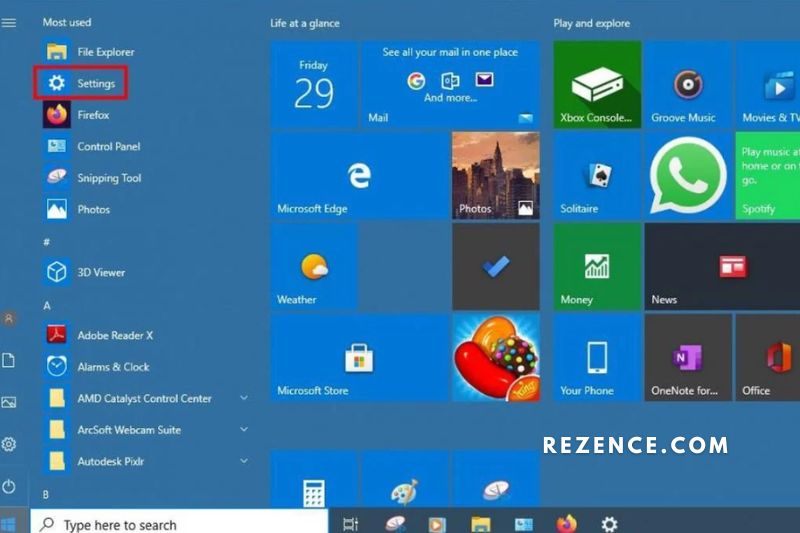
- Select Update & Security from the Settings menu.
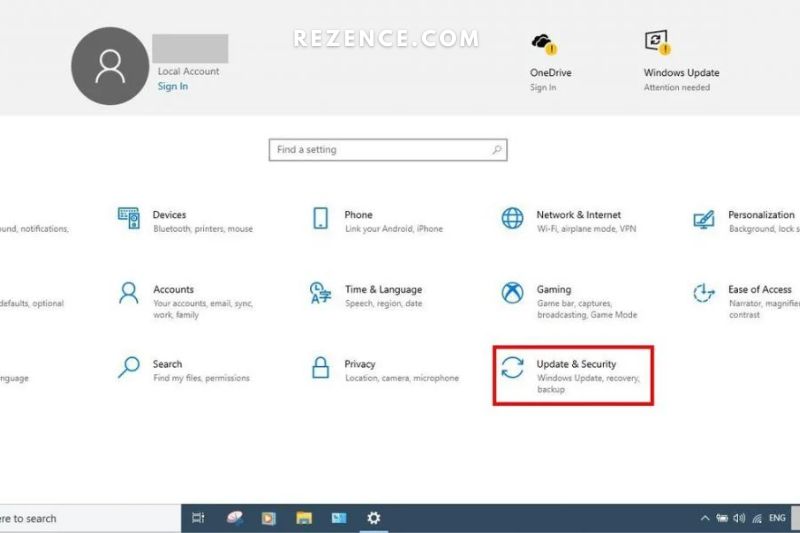
- On the left sidebar, click Troubleshoot.
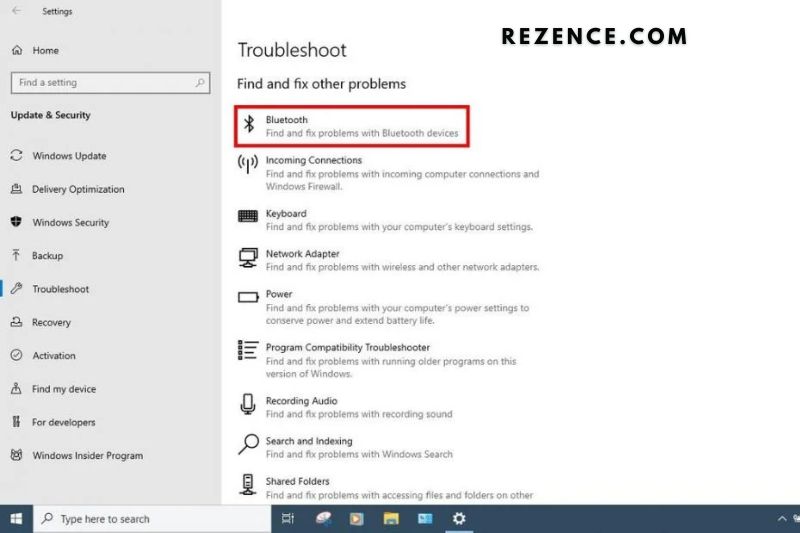
- Scroll down in the Troubleshoot box and seek to Find and repair more problems. Click on Bluetooth under that.
Finally, choose Run the troubleshooter.
How to Reset Bluetooth Settings on Mac
- Hold down the Shift and Option keys while clicking the Bluetooth icon in the upper right corner of your screen. Remove all devices in the available option to delete all existing Bluetooth connections.
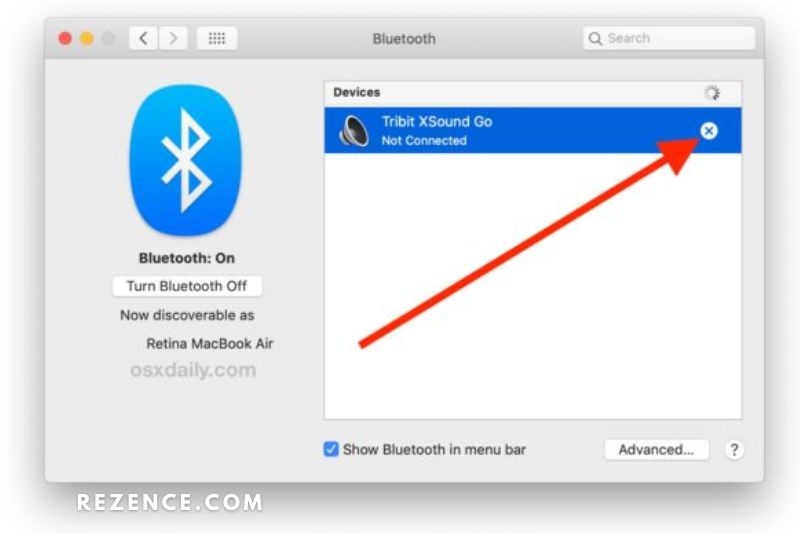
- Reopen the menu by holding the Shift and Options keys while clicking the Bluetooth icon. Click Reset the Bluetooth module this time. After that, you may reconnect your gadgets.
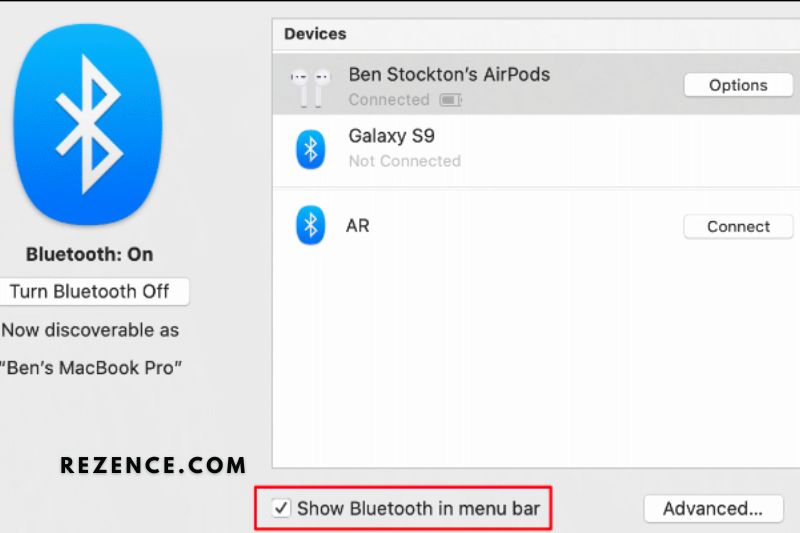
Disable Audio Enhancements
Although audio enhancements are intended to increase sound quality, they may also be the root of numerous audio difficulties. Changes to your computer’s pitch, bass, and general equalization often do not translate properly across a Bluetooth connection. As a result, there is distortion and audio stuttering.
Disabling this feature may help to resolve these audio issues, but the procedures differ depending on the platform. On Windows and Mac, follow these steps:
How to disable Audio Enhancements on Windows
- Go to the Start menu and select the Control Panel.
- Select Sound from the Control Panel.
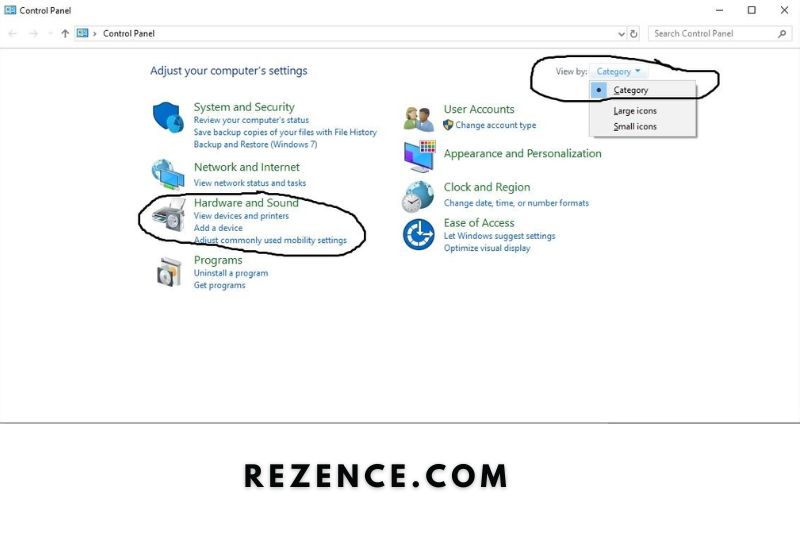
- In the resulting Sound window, pick the Playback tab.
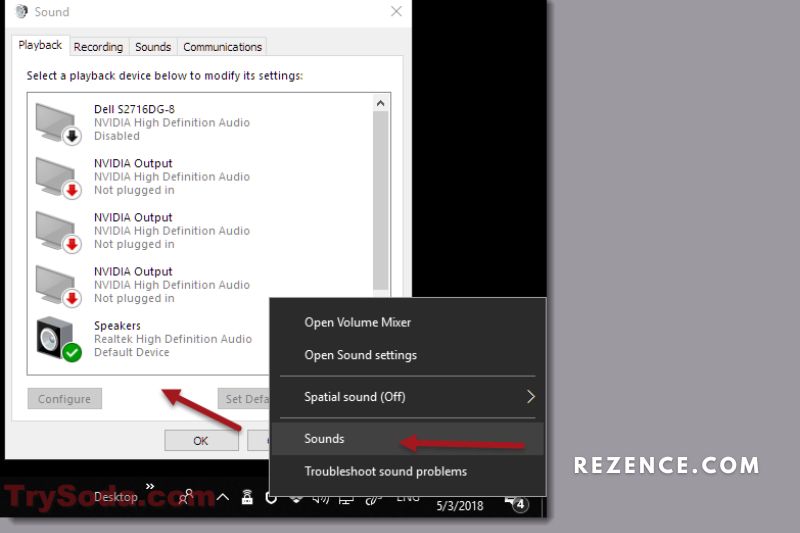
- Right-click on the device for which you wish to deactivate audio improvements and choose Properties.
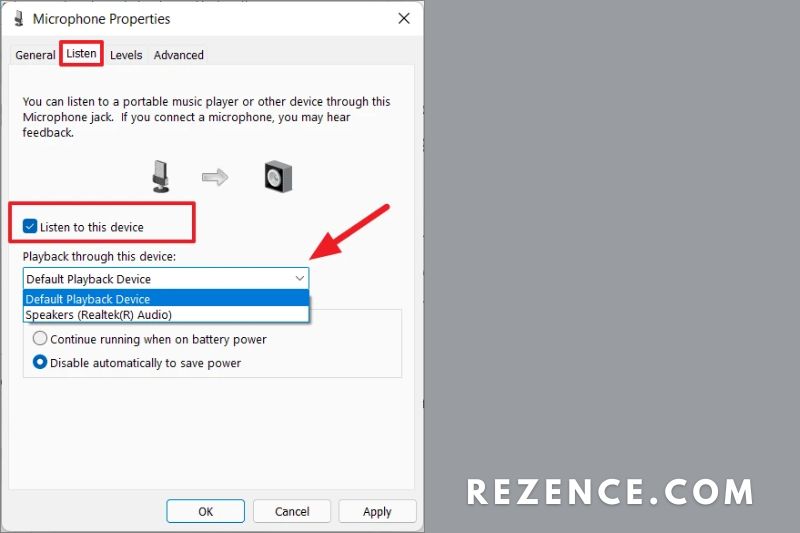
- Navigate to the Enhancements tab.
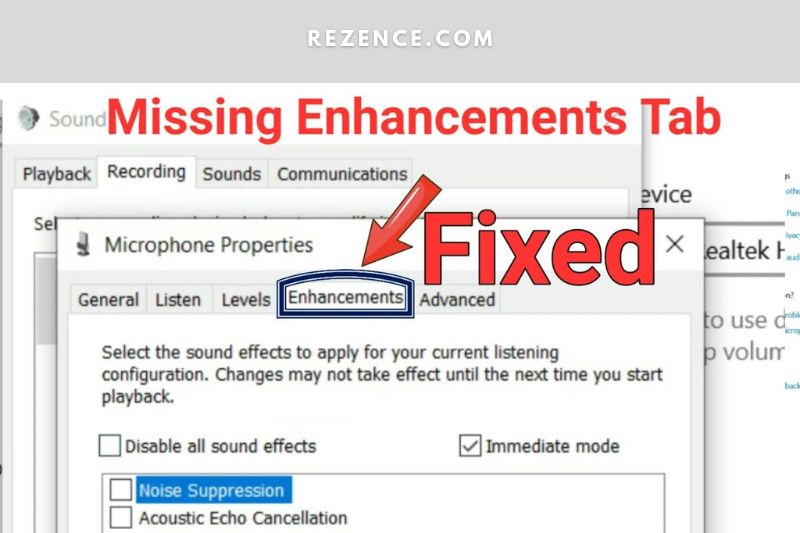
- Uncheck the box labeled “Disable all improvements,” then click OK to save the changes and dismiss the window.
How to disable Audio Enhancements on Mac
The methods below are for Music app users.
- From the Dock, launch the Music app.
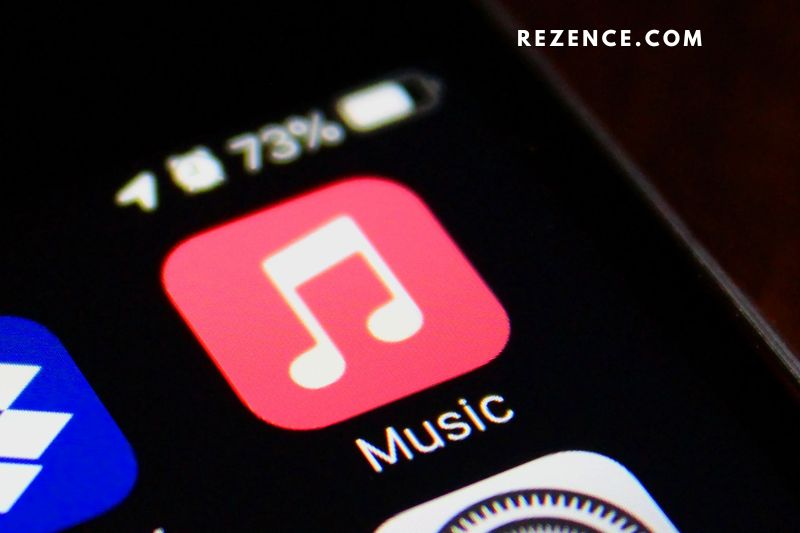
- Select Preferences from the Music menu in the upper left corner.
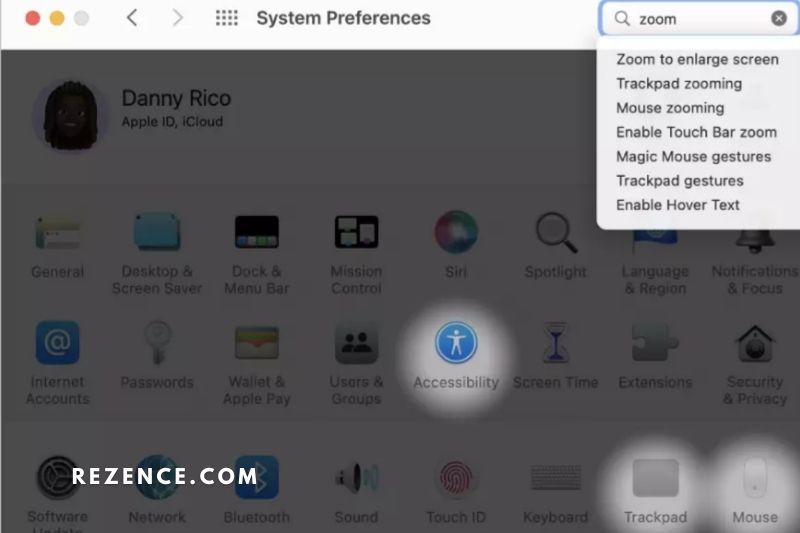
- In the Preferences window, select the Playback option.
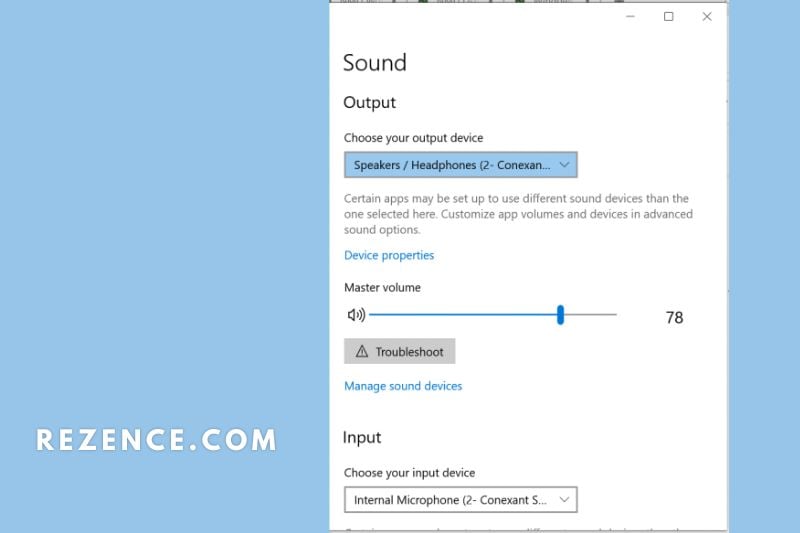
- Ensure that the Sound Enhancer option is unchecked.
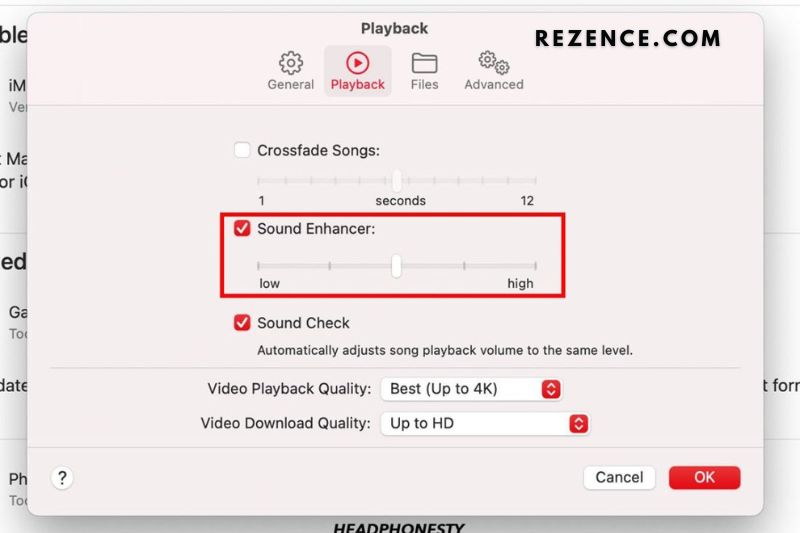
Update Audio Driver
Outdated drivers are one of the major causes of why is my bluetooth skipping and stutters because they cause latency issues between your headphones and the source device. This issue can be resolved by updating your drivers. Here’s how to go about it:
How to update Audio Driver on Windows
- Go to the Start menu and select Settings.
- Select Update & Security from the Settings menu.
- In the resulting box, select Windows Update, then Check for Updates.
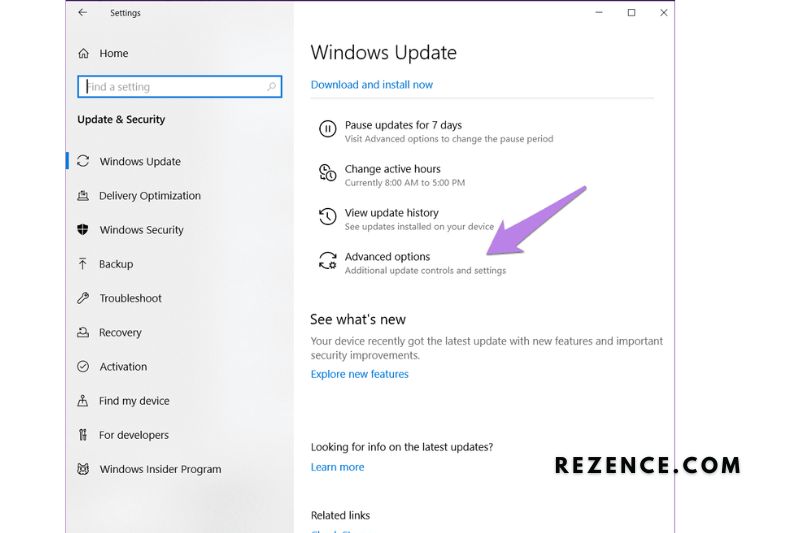
- When Windows has finished looking for new updates, click Download and install to update all of your system’s drivers and security software.
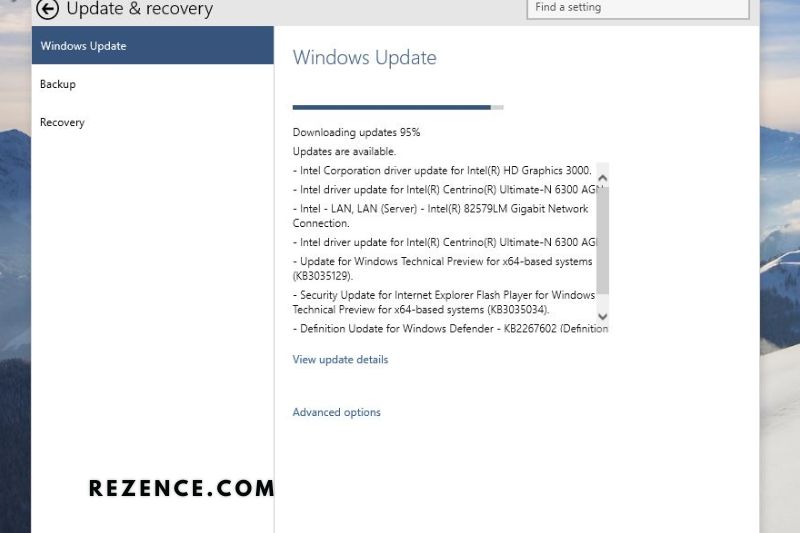
How to update Audio Driver on Mac
- Click the Apple logo in the upper left corner, then select System Preferences.
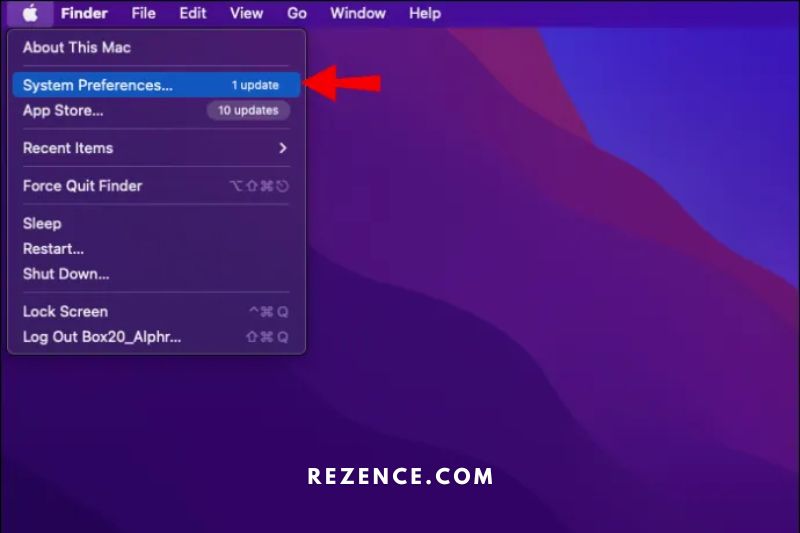
- Select Software Update from the Preferences window.
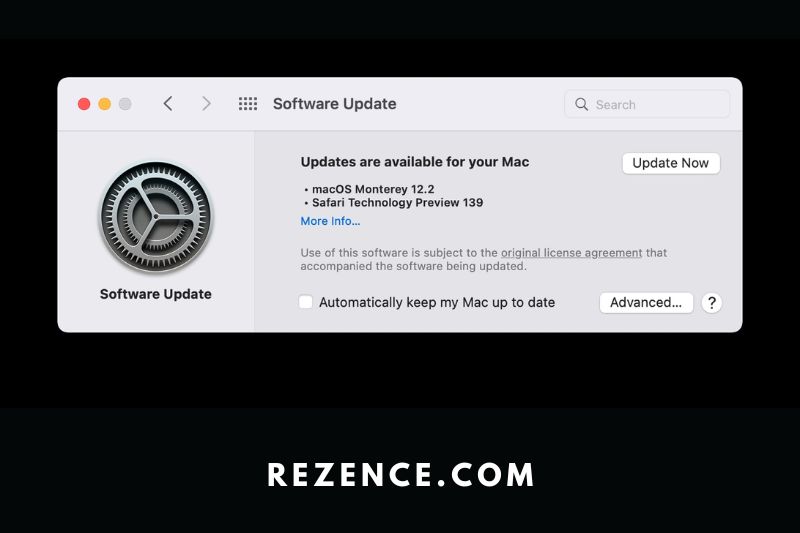
- Any necessary updates will be displayed in the Software Update window.
Read also:
FAQs
How Common is a Bluetooth Audio Stutter Problem?
The Bluetooth audio stutter problem is a common issue that affects many users. The problem is caused by several factors, including interference from other devices, poor signal quality, and outdated software.
You can do a few things to fix the problem, but it may take some trial and error to find the right solution. In the meantime, a few FAQs can help you troubleshoot the issue.
How long does Audio Stutter last?
Audio stutter is a common problem affecting audio and video playback. It can be caused by various factors, including hardware limitations, software problems, and internet connection issues.
The good news is that there are several ways to fix audio stutter; in most cases, the problem can be resolved relatively easily. So, if you’re experiencing audio stutter, don’t despair – there are several things you can do to fix the problem.
Is Audio Stuttering Harmful?
No, the audio stutter is not harmful. It can be annoying, but it is not harmful to your health.
Conclusion
After reading this article, it should be clear why your bluetooth keeps cutting out. The most likely culprit is that the battery is low, so charge them regularly.
If the problem persists, there may be an issue with the connection between the headphones and your device, so try restarting both. Finally, check to see if any updates are available for your headphones or your device’s operating system.