If you are looking for a way how to pair JBL earbuds, you have come to the right place. This article will show you how to do it in a few easy steps. JBL has built-in Bluetooth so that you can pair it with your phone pretty easily. But, if you want to do it manually, no problem. Please keep reading for more details!
How To Pair JBL Wireless Earbuds
How To Pair Bluetooth JBL Headphones With An Android Device
It is easy to connect your Bluetooth JBL earbuds with an Android phone.
Follow these steps:
- To turn on your headphones, press the power button. You can also remove them from their box.
- Place the headset in Bluetooth mode.
- Select the Bluetooth section from the menu.
- You can now see the devices list within range of your wireless signal.
- This list will help you find the model number of your headphones.
- To connect your JBL headphones, tap on the device.
- To pair devices, enter the password. The most commonly used factory code is 0000. You can verify the code in your user manual if it is incorrect.
- If you successfully pair your headphones, the light on your headphones will turn on. The bluetooth connection sign, or the message “Connected“, will appear on your screen.
- Make sure your headphones work.
How To Pair JBL Earbuds To iPhone Or iPad
You can easily connect your headphones with an iPhone or iPad. To pair properly with an iPhone or iPad, the headphones must be within 33 feet of the device.
Both devices function in the same manner and offer similar menus. You can pair your headphones with an iPhone or iPad using the following method.
Turn the headphones on first. Do this by holding down the power button for approximately 2 seconds. The LED light near the power button will begin blinking blue.
If it doesn’t, force restart your JBL earbuds. The Bluetooth button between the volume up/down buttons is to press. When the LED indicator blinks, release it.
These two methods will enable Bluetooth pairing by turning on JBL headphones.
- Open ‘Settings” on your iPhone/iPad. Open Bluetooth Settings.
- Turn on Bluetooth and scan all available devices.
- The list will display your JBL headphones’ model number. Simply tap on the JBL headphones’ name.
- Next, enter your JBL headphones’ passcode. It can be either “0000” or the one printed in the manual.
- It will take just a few seconds before you see “Connected”, on your iPad or iPhone screen.
- Your headphones are now paired with your iPhone/iPad. You can now make calls using your JBL headphones.
- You can play music from your iPhone or iPad on the headphones by following this step.
- Tap the Airplay icon at the top of your iPad or iPhone. The music app will be launched. You can click any song to play it through your Bluetooth headphones.
The JBL headphones will automatically turn off when you turn them off. It is not necessary to do the pairing again.
Both devices can remember each other, so the headphones will pair automatically with your iPhone when it is turned on.

How To Connect JBL Earbuds With A Tablet
Your headphones can be wirelessly paired to your tablet. Follow these steps.
- Pair your JBL headphones with Bluetooth.
- Swipe down from the top screen of your tablet.
- The Bluetooth icon will appear. Turn on Bluetooth.
- To view the list of paired devices, long-press the Bluetooth button.
- The list will show your headphones. Tap on it, and it will display the “Connected message.”
- You can now play audio from your tablet via the headphones.
Connect Your JBL Headphones With A Laptop
The headphones can be paired with a laptop differently than an iPhone. Bluetooth technology is standard on all laptops. Bluetooth technology allows headphones to be wirelessly paired. It is easy to do.
Follow these instructions to pair your JBL headphones and your laptop.
- Click the Windows icon at the bottom of your Windows laptop. Click the “Settings” tab.
- Next, choose the “Devices” settings. You will see a variety of options. Select the “Bluetooth and other devices” option.
- The Bluetooth button will turn blue when Bluetooth is turned on.
- Next, tap on the “+” symbol at the top that says “Add a Bluetooth device or other devices”.
- You will be presented with 3 or more options. Click on “Bluetooth” to see them all.
- Next, switch on your JBL headphones by pressing the power button. Next, push the Bluetooth button to pair your JBL headphones. Now the headphones can be found.
Your laptop is already in pairing mode. The laptop will detect your JBL headphones. Select the correct model number from the list that appears on your laptop screen.
After a few seconds, the pairing process will start, and you’ll see “Connected” on your laptop screen. To complete the pairing process, tap the “Done” option.
The JBL earbuds don’t need to be paired every time. Bluetooth must be enabled on your laptop so that the wireless headphones can connect to it automatically.
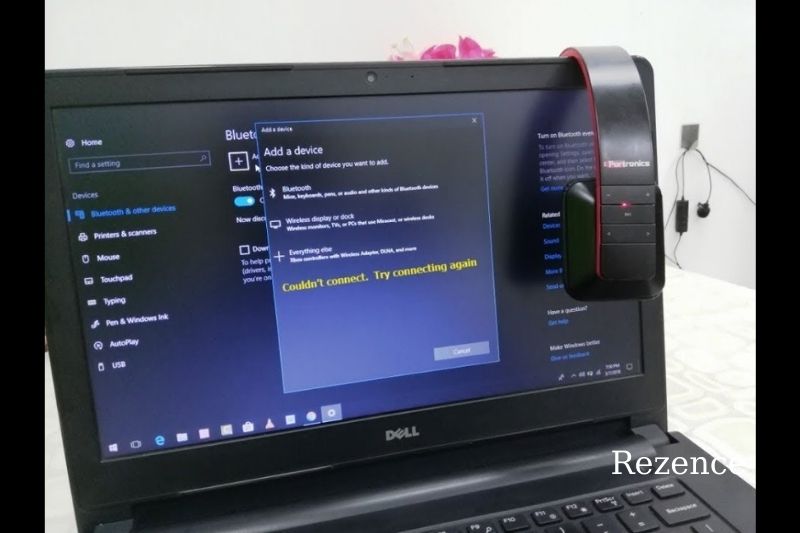
Pairing JBL Earbuds With A Computer
Bluetooth connectivity is available on most desktop computers. The same way you connect your laptop to it as the computer to your JBL earbuds is possible.
Some older computers don’t have functional Bluetooth. However, You can still pair your JBL Bluetooth headphones with such a computer.
Let us show you how to pair your earbuds with your computer wirelessly.
- Get a Bluetooth adapter. This is a small adapter that you can use to connect your computer.
- For stable pairing and excellent sound quality, it is recommended that you use a Bluetooth adapter.
- You can use a Bluetooth 4.0 adapter for this purpose. However, it is better to buy a high-quality adapter than a cheaper one.
- Connect the Bluetooth adapter to the USB port of your computer.
- The device will be recognized by the computer automatically. The Bluetooth icon will appear at the bottom right of your computer screen.
- You can click the Bluetooth icon to see a variety of options. Click the “Add Bluetooth devices“
- The Bluetooth menu will be displayed on your computer’s screen.
- Pair your JBL earbuds. It will be listed in your computer’s list.
- Choose your respective JBL earbuds. It will be connected in just a few seconds.
Connect JBL Device With A TV
Pairing wireless headphones with a TV that has Bluetooth is easy if it has this feature. These are the instructions:
- Turn on Bluetooth pairing mode for your headphones. If the pairing mode is activated, the LED indicator will light up blue.
- Navigate to the menu from your TV’s screen.
- Select Bluetooth Settings
- Find the most current Bluetooth devices.
- Select your JBL device from the device list.
- Your TV and headphones are connected.
Connect JBL Headphones With Smartwatch
The smartwatch is similar to a smartphone and offers many advanced features. This watch looks great and can be used with JBL earbuds.
Let’s take a look at the process:
- Switch on the Bluetooth connection mode to start the headphones.
- Go to the Apple Watch settings.
- Scroll down for Bluetooth options
- To search for compatible devices, tap it.
- Select the JBL headphones that best suit you.
- Within a matter of seconds, it will connect to your smartwatch.
Connect JBL Earphones With A Macbook
It is easy to connect your JBL headphone and a Macbook. Both items work in the same way. You can link your headphones to your Mac using the instructions below.
- Tap the Apple icon at the upper left corner on the Macbook monitor.
- The list will show you a variety of options. From the drop-down menu, select “System Preferences”.
- A list of sections will appear. Select Bluetooth in the third row.
- Click on the Bluetooth icon.
- A popup window will appear for the Bluetooth menu.
- Activate Bluetooth Mode
- Click on “Show Bluetooth in The Menu Bar”
- You can press the dedicated Bluetooth button on your headphones.
- Your Macbook will now show your headphones as an option to link to.
- Click the “Connect” button to pair your Macbook with your headphones.
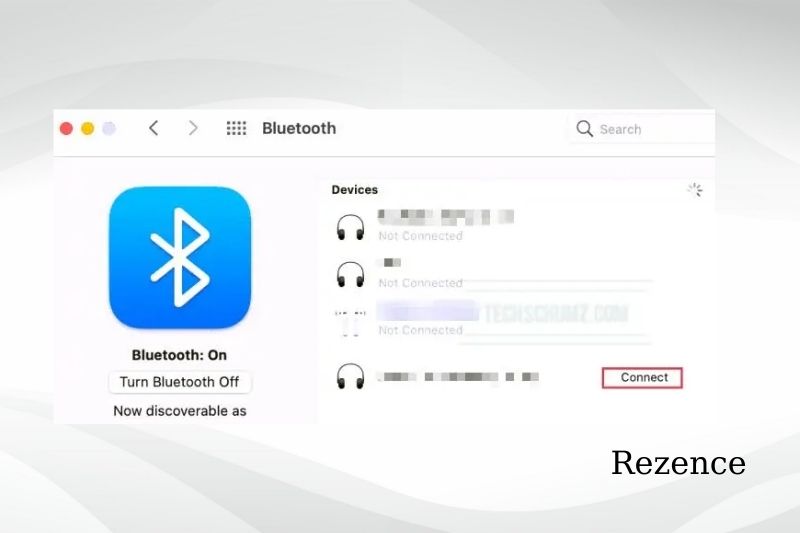
Connect Your JBL Devices With A Chromebook
Chromebook is an intelligent device that is extremely efficient. It can do many functions. It works just like a laptop. It can be paired with your JBL headphones.
These are the steps to follow:
- Your JBL headphones should be set up to Bluetooth pairing mode.
- Go to the top of your Chromebook screen.
- Tap it to open a battery icon. The Bluetooth menu will also open.
- Tap to enable Bluetooth if it is disabled
- Your Chromebook will now scan all available devices. Select your headphones.
- The popup window will show “Connecting to JBL headphones”
- After a few seconds, the Chromebook will make a confirmation sound.
How To Disconnect JBL Headphones From Bluetooth Devices
When you pair your JBL headphones with a Bluetooth device, the JBL headphones will automatically connect when they are turned on. You don’t need to do it again each time.
You will need to reset your headphones in this situation. They will then forget about all paired bluetooth device. You can pair headphones with another device by repeating the pairing process.
The following steps can be used to reset it:
- Press the power button to turn your headphones on.
- Hold the ‘Volume Up & ‘Volume Down” buttons simultaneously for at least 5 seconds.
- When the device makes a “shut down” sound, release the buttons.
- After a while, it will turn ON again giving off a pinging and powering on sound.

FAQs
Why Can’t My JBL Earbuds Be Connected To Bluetooth?
Problems with pairing are the most common reason your JBL earbuds stop working. In most cases, the problem can be resolved by disconnecting your Bluetooth device from your JBL earbuds and then resetting them. The problem can also be solved by cleaning the charging pins inside the casing.
Is It Possible That Only One JBL Earbud Is Working?
You can check to make sure that both the JBL earbuds are charged if one is not working. The problem often occurs when the connectors aren’t properly positioned inside the shell.
In the event that dirt or debris is preventing the headphones from making contact, it is recommended to clean the charging area and the interior of the case.
How Do I Update My JBL Earbuds?
Follow these steps to update JBL Earbuds software or firmware.
- Open the JBL Headphones App.
- Tap the JBL earbuds icon in the app.
- If an update is available, an orange circle will be displayed. Tap it.
- Click on the Install button.
- Wait until the message “Restart” appears. Once you’re done, the screen will display the information screen for JBL earbuds.
How Do You Put JBL Headphones In Pairing Mode?
Conclusion
It is easy to pair JBL Bluetooth headphones and any device. It is possible to do this in a matter of minutes. If the above steps don’t work after you have tried them, please check your headphones. Hopefully, you will find this article helpful. If you have any questions, please leave a comment below, and Rezence will get back to you as soon as we can.

