What Is NVR?
A Network Video Recorder is a system that uses a software program. This system collects and stores all video captured by cameras that are connected to the network. These videos are stored on NVR’s mass storage devices.
NVR is not compatible with other storage devices. The software can only be operated on a specific device. NVR is used on IP video surveillance systems. They can stream video/audio data over a single cable.
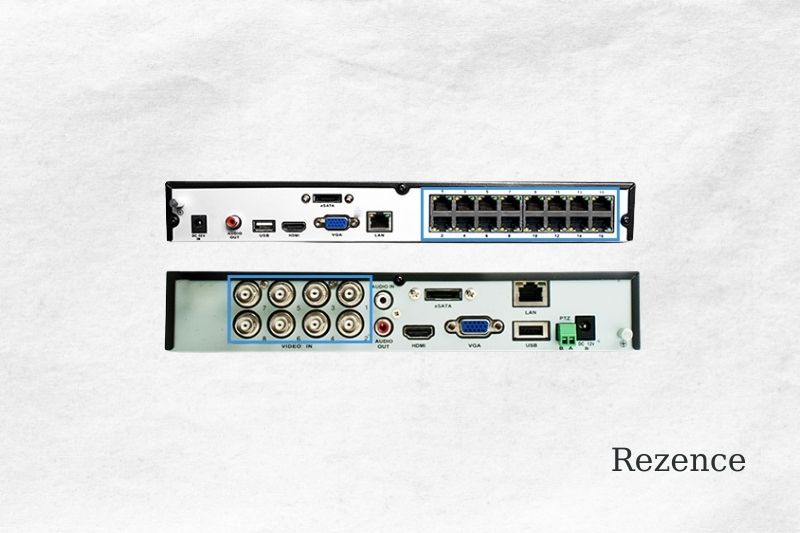
An Introduction To NVR Setup
NVR can either be connected with or without a Power over Ethernet or Non-PoE switch. PoE-compatible cameras can be used with PoE-compatible PoE switches. Cameras are connected to the PoE ports on NVR.
They do not require any power adapters. Non-PoE models do not have ports that can be used to plug-in cameras. They do have an integrated scan function that allows you to scan your camera from the same network. PoE models also use the scan function.
You will need components and accessories to configure the NVR for IP cameras on a network using a PoE switch. These include a power cable and an Ethernet cable, SATA cables, and security screws. A power supply cable is required for hard drive installation.
Many manufacturers offer technical support during the connection or provide an easy-to-understand manual along with the product and accessories.
NVR is very similar to digital video recorders. DVR is mostly used with analog cameras. NVR can be used with IP Cameras. It’s basically an IP camera’s DVR.
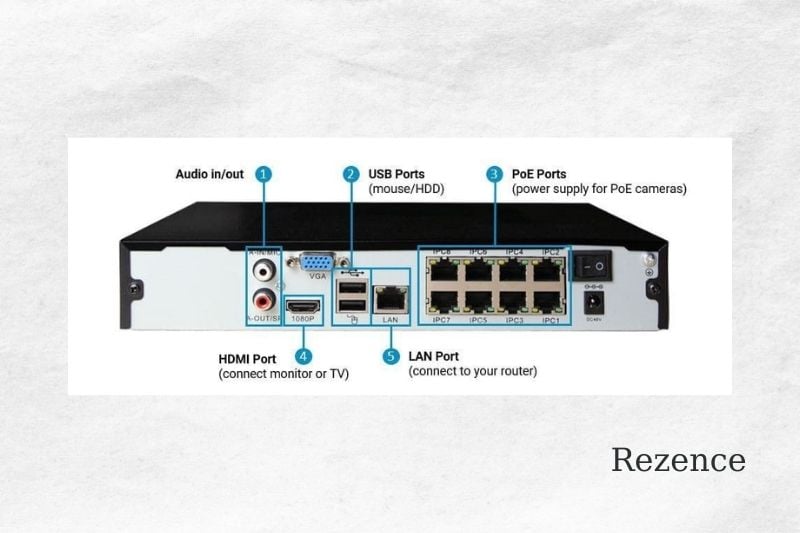
How To Configure NVR For IP Camera Using A PoE Switch?
There are many configurations of Ethernet switches that can be used for IP surveillance. The hardware configuration is the first step in the configuration. This is how to proceed with the hardware configuration:
- Connect the Ethernet cable to the router at the back of NVR. Make sure NVR is connected to the Internet.
- Ethernet cables can be used to connect IP cameras to the PoE NVR. The NVR can power IP cameras because it is equipped with PoE technology.
- To connect NVR to TV or monitor, use an HDMI cable or VGA cable. Make sure you connect the TV or monitor using the correct input – HDMI 1, HDMI 2, or VGA.
These steps can be completed correctly to enable NVR and IP camera connections. The next step is software setup. This can be done easily by following the instructions provided by the manufacturer.
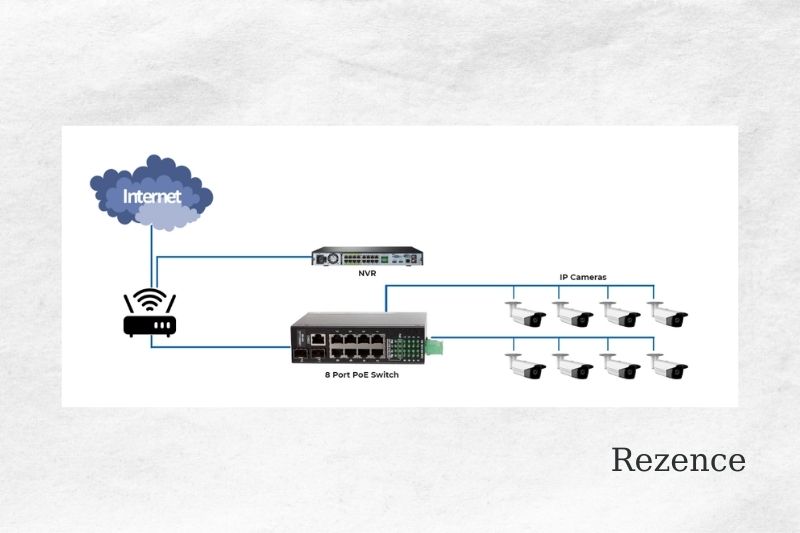
How To Configure NVR For IP Camera Without Poe Switch?
NVR without PoE switch does not have Ethernet ports on its back panel, as we’ve already discussed. Each IP camera is powered by an external power adapter, or an external PoE switching. The hardware configuration is the same as for NVR without a POE switch. Here’s how you proceed:
- Use an Ethernet cable to connect your router and external PoE switch’s LAN port. Next, connect the router to the non-PoE NVR.
- Ethernet cables can be used to connect all IP cameras with the PoE switch RJ45 ports. The PoE switch can support both power and video transmission.
- To connect the NVR and monitor, use an HDMI cable or VGA Cable. Make sure you use the correct input to make the connection.
- Users must add cameras to NVR before recording can be enabled. You can do this by following the instructions in the manual.
How To Configure NVR With IP Camera
These steps will help you connect your camera to your wireless network.
Step 1: Use an Ethernet cable to connect the camera and router. You can also use the power supply supplied to power your camera.
Step 2: Once your camera is connected to the network and powered on, you can use our SADP software for the IP address. You can download the SADP software here if you don’t have it. (Be sure to disable anti-virus and malware protection software prior to SADP installation.
Step 3: Once the camera has been connected to the network, it should appear in the SADP software. Check that the IP address is the same as the network IP address for your network.
Step 4: Internet Explorer is used to view the camera’s IP Address. Use the default username and password to log into the camera. Password: admin, Username: admin
Step 5: Once you are in the camera, go to Configuration>Network>Advanced Network>Wi-Fi. It will automatically search for Wi-Fi networks.
Step 6: Select your Wi-Fi network, enter the Wi-Fi password in the Key section, and then save.
Step 7: When it successfully connects to Wi-Fi, you will see two devices on your SADP with the exact same model number.
Step 8: Now you can disconnect the Ethernet cable. You can add the IP address to the camera by using the SADP IP address. After you have disconnected the Ethernet cable, refresh SADP to ensure that one device is not lost. This will ensure that you are using Wireless IP.
Step 9: Log in to the NVR. Go to Camera>D#(camera channel)>Edit (Paper and pen): Add Method-Manual-Enter your camera IP information-OK.
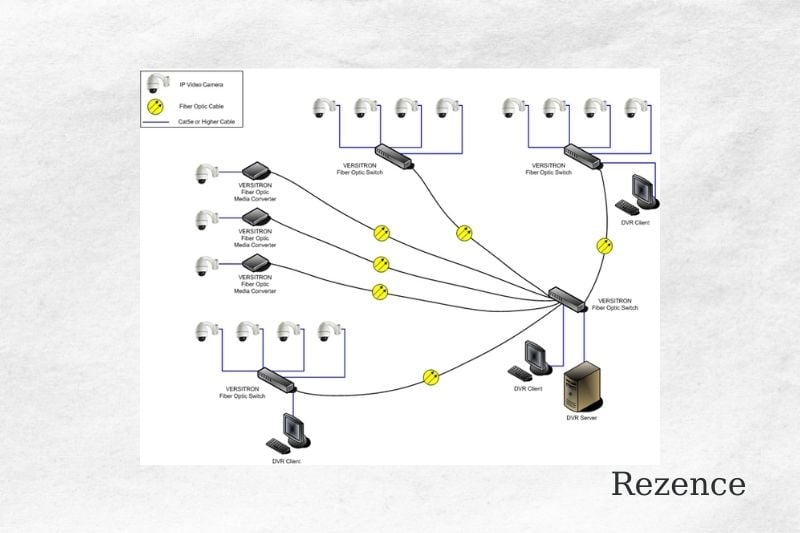
Troubleshooting
You may need to take additional steps if you’re not confident about your NVR connections and still cannot view your camera(s).
- Log in to your NVR.
- Select “Camera” at the bottom of the Main Menu screen and then click “Registration”.
- Click the “Device Search” button to search for your device. This could help you locate your device depending on the NVR model.
- Select “Manual Add” if the “Device Search” didn’t work. Enter the correct credentials for the IP camera (IP address, TCP port, and password) and click “Connect”, “Apply” and “OK”.
FAQs
Why NVR Should Be Connected To The Internet?
NVR allows remote access to recordings when connected to the Internet. NVR sends out notifications and alerts to users. It also creates backups of videos stored on cloud storage. NVR can record and stream videos in the absence of an Internet connection, but they won’t be accessed remotely by users.
Is There A Maximum Distance That The Camera Can Transmit From The Nvr To The Nvr?
The maximum distance that an Ethernet cable can transmit between an NVR and an ISP camera is 100 meters. The attenuation in signals makes this distance limitable. Ethernet extenders are used to extend transmission distances beyond 100 meters.
Conclusion
That’s all we know about how to how to connect a IP wireless camera to an NVR. We hope you found this article useful and if you need any help with anything we are ready to provide you a free consultation.

